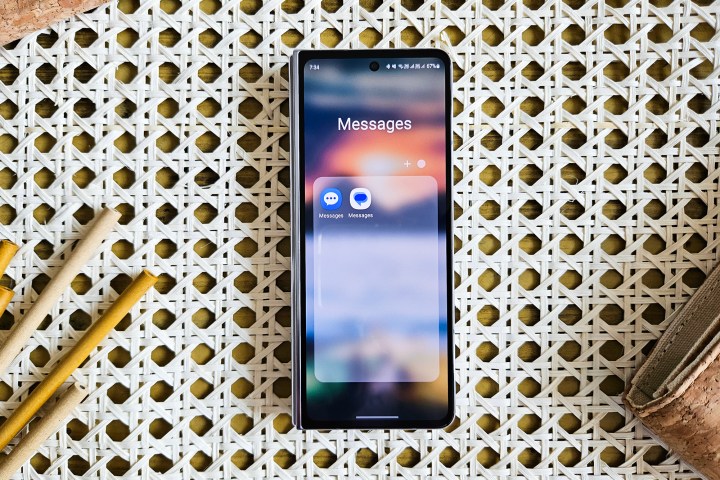
Amid the rise of third-party messaging apps, texting remains a popular means of messaging in the U.S. If you own an Android phone, you’ve likely used or heard of Google Messages, which is positioned as the default text messaging app for Android. It is the culmination of Google’s long history with multiple messaging platforms. Google has pursued smartphone companies to use its Dialer and Messages apps as their default since at least 2017 and now mandates them to use Google Messages as the default messaging app on all devices.
- Google Messages vs. Samsung Messages: user interface
- Google Messages vs. Samsung Messages: RCS chat features
- Special features in Google Messages
- Special features in Samsung Messages
- Google Messages vs. Samsung Messages: availability and device support
- Google Messages vs. Samsung Messages: Which is better?
Meanwhile, if you have been a Samsung user in the past, you have likely also known and experienced the Samsung Messages app, which comes preinstalled on all Samsung phones and cannot be uninstalled. This is despite losing its spot as the default messaging app on Samsung Galaxy smartphones.
If you’ve bought a new Samsung phone recently, you must choose between two messaging apps: Google Messages and Samsung Messages. Each app has its advantages, but you cannot use both simultaneously. In this article, we will help you choose the best messaging app for your Samsung
Google Messages vs. Samsung Messages: user interface
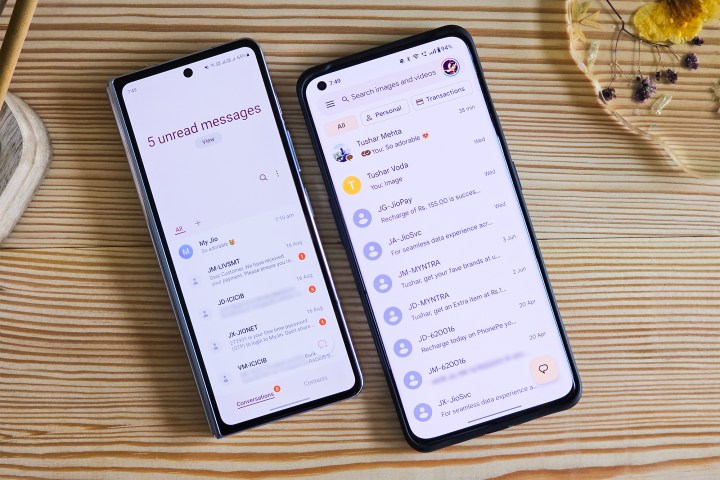
The user interface on Google Messages has plenty of similarities with Samsung Messages, especially in terms of functionality. There are, however, visible differences that you notice from the get-go.
Home screen
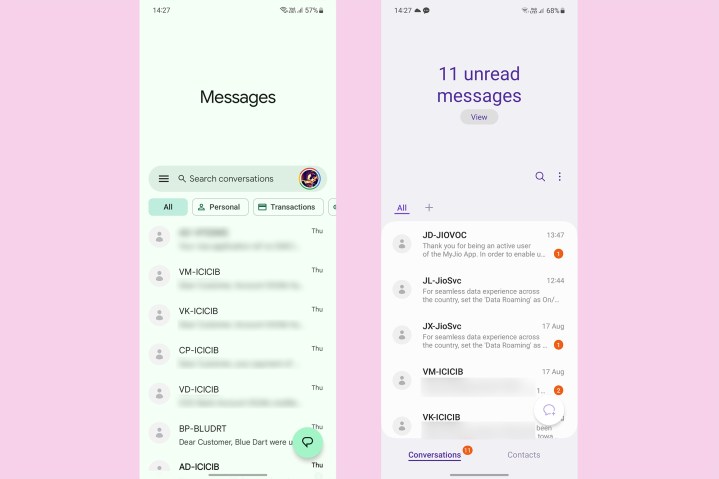
The first thing you notice on Samsung Messages is that the list of messages starts midway through the display instead of at the top. This is in adherence to Samsung’s One UI interface, which is designed to facilitate one-handed use. The top half of the interface displays the number of unread messages, and you can tap on the View button under this counter to look at a list of only unread messages. It is worth noting that the Google Messages app also uses the same design where the conversations list begins in the middle of the display — but exclusively on Samsung phones.
On the home screen, both apps group messages from the same sender into conversations. Google Messages displays a search bar on the top of the welcome screen, along with your Google account’s profile picture, which you can tap to open one of the two overflow menus (the second can be opened using the hamburger button on the left). Both apps have buttons at the bottom right to compose new messages.
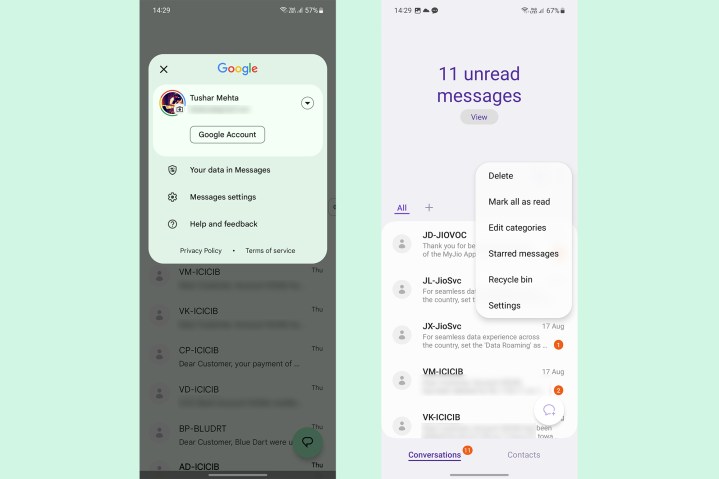
Samsung Messages has a search button instead of a dedicated bar, but it works similarly. Tapping either of the elements opens a dedicated page in which the search results populate as you type. While Google Messages lists results by conversations, Samsung Messages makes finding texts easier by listing individual messages.
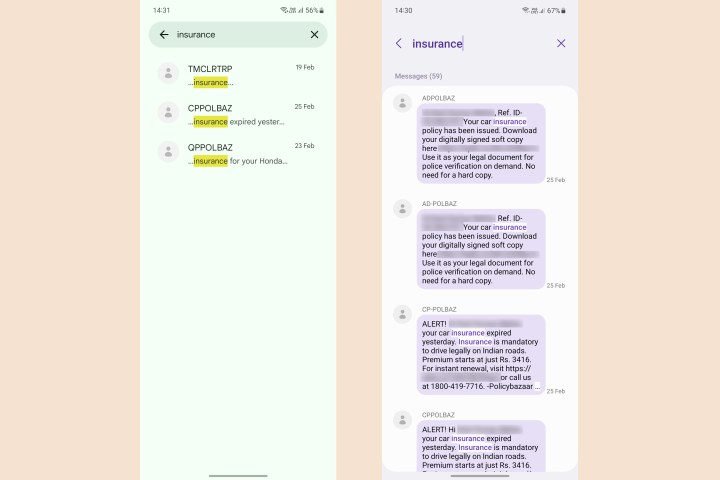
Below the search bar, Google Messages displays tags for automatically sorting messages into different categories such as Personal, Transactions, OTPs, and Offers. Samsung Messages also lets you sort messages into different categories, but with a significant drawback. You must create categories in Samsung Messages manually and then also add conversations to those categories. With automatic sorting, Google Messages makes it much easier than Samsung Messages to keep your SMS inbox clean and purposefully filtered.
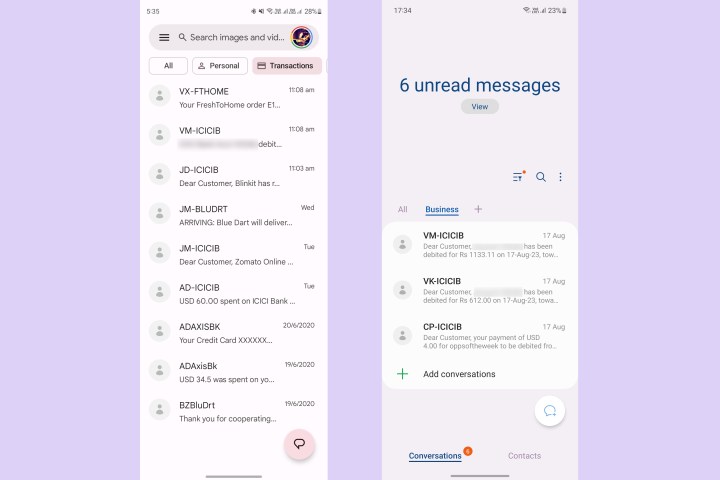
Google Messages lets you archive messages by swiping over them. Like the Gmail app on
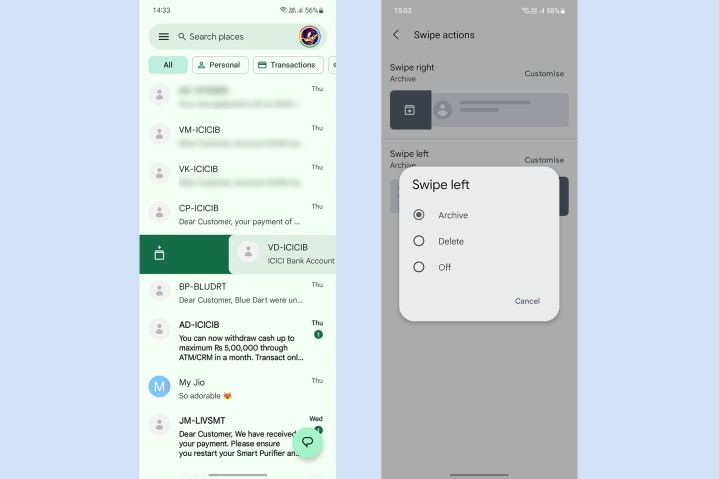
Lastly, Google Messages lets you choose between the light and dark themes for the interface if you don’t wish for it to be synchronized with the system theme. Just like other Google apps, its Messages app also uses a dark gray tint for the dark mode.
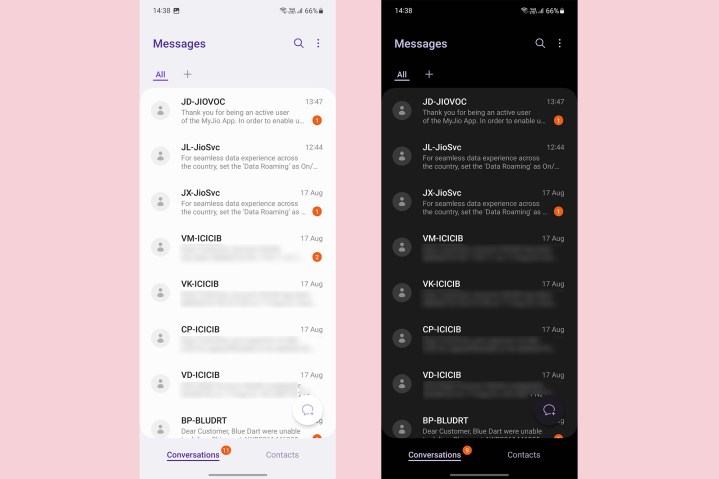
Meanwhile, Samsung Messages does not give you the option to choose between light and dark modes manually and automatically synchronizes the app’s theme with the rest of the phone. Samsung uses a dual-shade background, including a darker shade for the empty area and a lighter shade behind the list of messages.
Composing and replying to messages
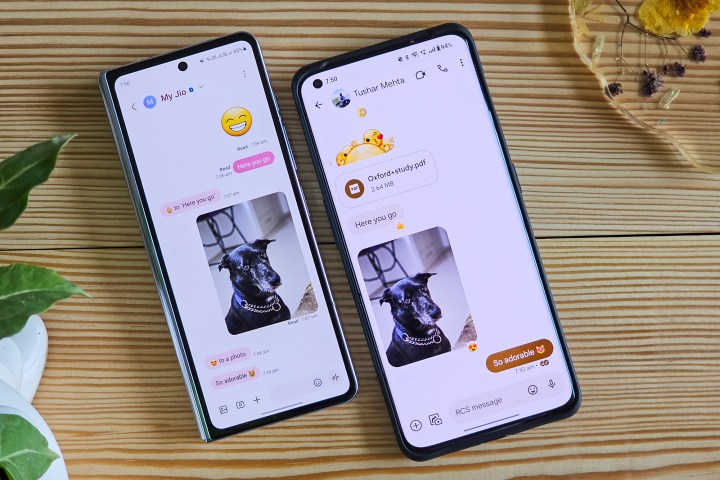
Google Messages and Samsung Messages have similar methods of initiating a new chat. You start by tapping the button at the bottom and then choose the recipient from your contact list — or manually enter their mobile number or email ID (only on Google Messages) to begin a conversation.
Other than visual distinctions, Google Messages and Samsung Messages function similarly. Besides text, you can send emojis, GIFs, stickers, and voice messages on Google Messages. Besides the standard media attachments, you can send files, contacts, and your location with Google Messages by using a richer messaging protocol called RCS (Rich Communication Services). Like Apple’s iMessage, RCS works over the internet instead of SMS or MMS and is, therefore, instant. The only requirement is that both the sender and the receiver must have RCS-enabled devices. We discuss RCS features in detail below.
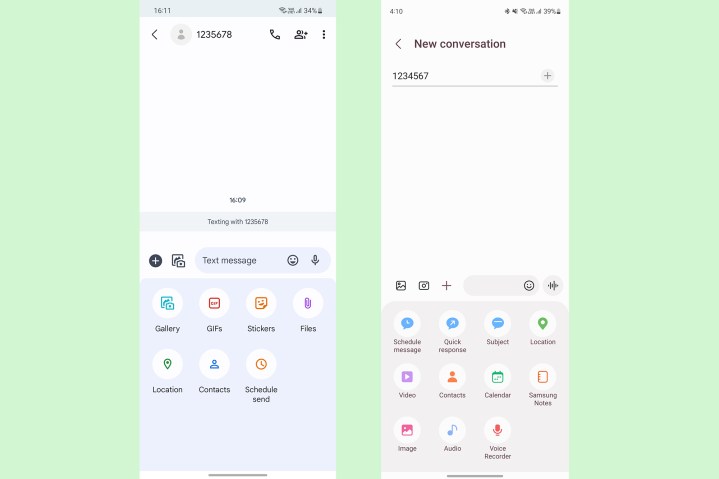
Samsung Messages offers similar support for attachments that can be sent along with the messages. This includes photos, GIFs, videos, voice messages, emojis, etc. Samsung also allows you to send stickers in chats, but only if you use its own keyboard app. Samsung Messages has similar features for RCS chats that enable it to send to multimedia instantly.
In addition to diverse attachment options, Google Messages also offers “Smart Replies” powered by
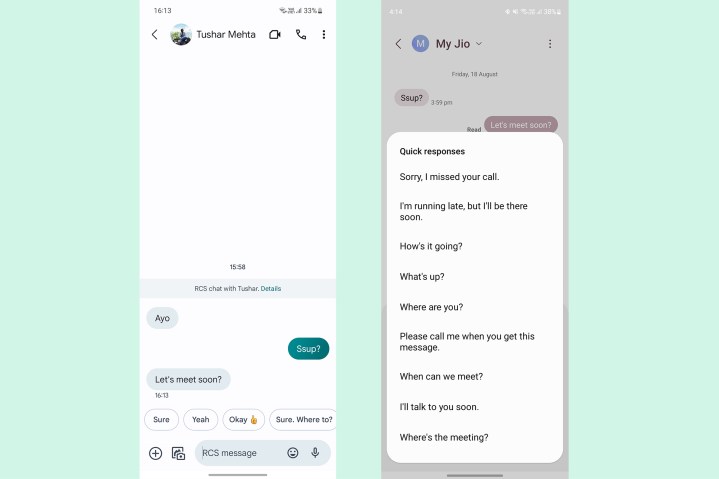
You can use the template “Quick response” texts on Samsung Messages as well. For quicker access, you can also add custom texts to the list of Quick responses. However, unlike Google Messages, the list of suggested responses only contains a set of standard replies not customized by

Both messaging apps allow you to schedule a message to be sent in the future and offer direct buttons to call a person using the phone over Google Meet (previously Duo). Both apps also let you schedule messages for sending at a later time.

If your
Google Messages vs. Samsung Messages: RCS chat features

RCS is a messaging protocol envisioned to be the successor to SMS and MMS. Although the standard was first described by the GSM Association in 2007, it did not become commonplace until 2015 when Google bought Jibe Mobile, which used to provide back-end services for RCS to mobile carriers.
In 2018, Google introduced Chat, an RCS-backed service that would allow users to send and receive rich multimedia such as emojis, HD videos, GIFs, and share read receipts, and even show the other person as typing in real time. At the time, all of these features were either limited to internet messengers like WhatsApp and iMessage. But unlike Apple’s iMessage, RCS was not singly owned by one company and, therefore, became widely available for use by every carrier and
To spur the growth of RCS, Google introduced Chat features in Messages on Android in 2018 and then partnered with carriers in the U.S. to enable these Chat features on smartphones. It has also partnered with Samsung to enable cohesive RCS messaging across Samsung and other Android devices.

Currently, RCS-based messaging is more widely present in many parts of the world across numerous carriers and
Multimedia support
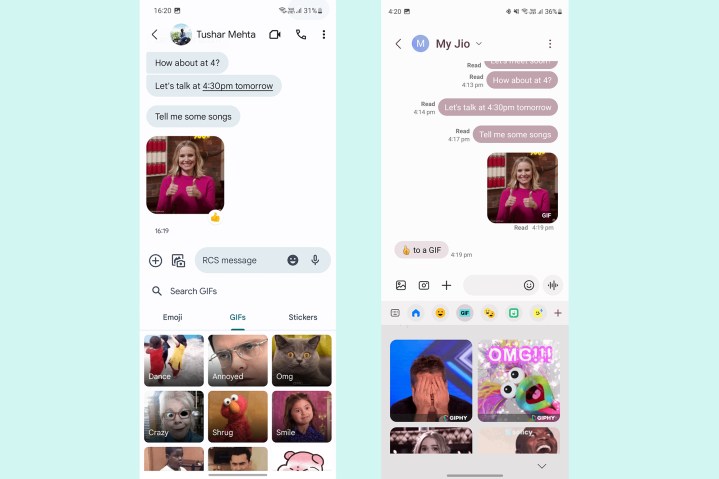
RCS similarly empowers both Messages apps, adding the ability to share media instantly. With RCS functionality turned on, you can send images, stickers, GIFs, emojis, audio, videos, documents, location, calendar entries, contacts, and voice messages across supported devices. The current file size limit is 100MB, which may not be not as impressive as WhatsApp’s 2GB file size limit, but will suffice for a large variety of files.
Since RCS messages are transmitted over the internet and not through your carrier’s network, you can send them even without an active service — so long as you are connected to Wi-Fi or any other internet source. Reliance on the internet ensures that RCS messages are delivered instantly.
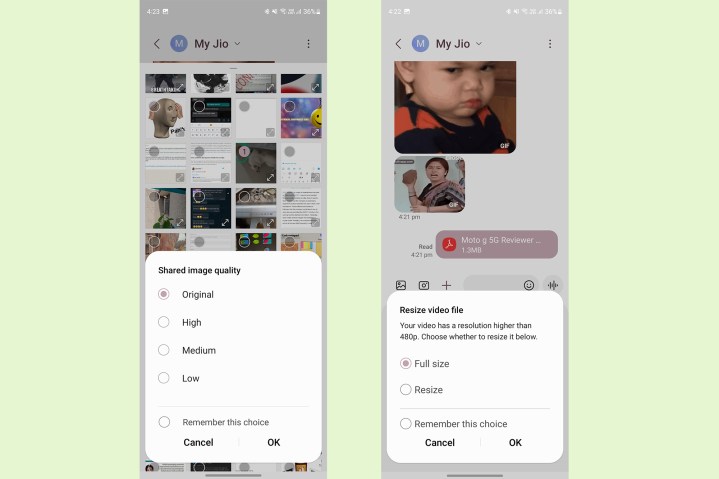
Meanwhile, Samsung Messages prompts you to select the media quality while sharing, allowing you to save data if you’re on a metered cellular network.
Read receipts, typing indicator, and group chats

In addition to expanding support for different file types, RCS enables a typing indicator and read receipts on Google Messages and Samsung Messages. You can also enjoy multimedia-rich group chats with other people who have RCS-enabled devices. Google Messages also allows you to react to messages with emojis, while Samsung Messages lacks this feature.
End-to-end encryption
Starting in August 2023, Google has enabled end-to-end encryption for RCS chats through Google Messages. However, it does not explicitly say whether encryption applies to RCS across the board or only to conversations between Google Messages users.
How to activate RCS messaging on Google Messages or Samsung Messages
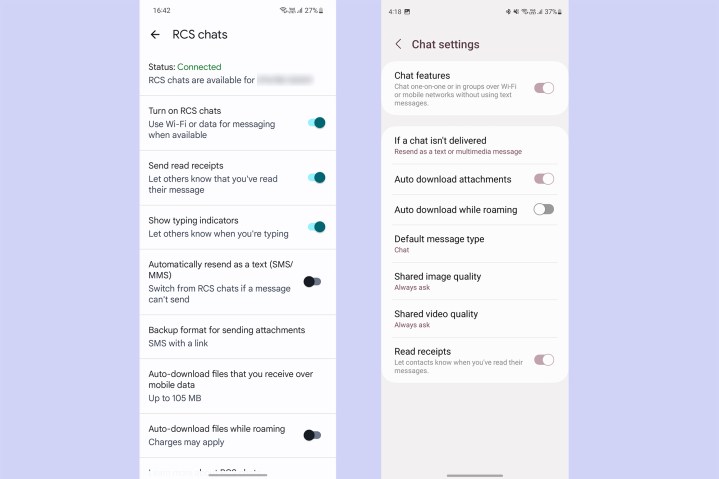
To enjoy RCS Chat features on either Google Messages or Samsung Messages, you must enable them manually. Here’s how to can do it:
- Go to Settings on either app
- On Google Messages, tap RCS chats. On Samsung Messages, tap Chat settings.
- Enable RCS chat features in either case.
Note: If you use a dual-SIM phone, you can only enable RCS chat on the first SIM. You might have to verify your number manually if the apps don’t automatically enable it.
Both apps also allow you to disable RCS or default to sending a message as SMS or MMS if a message cannot be sent over the internet.
Special features in Google Messages
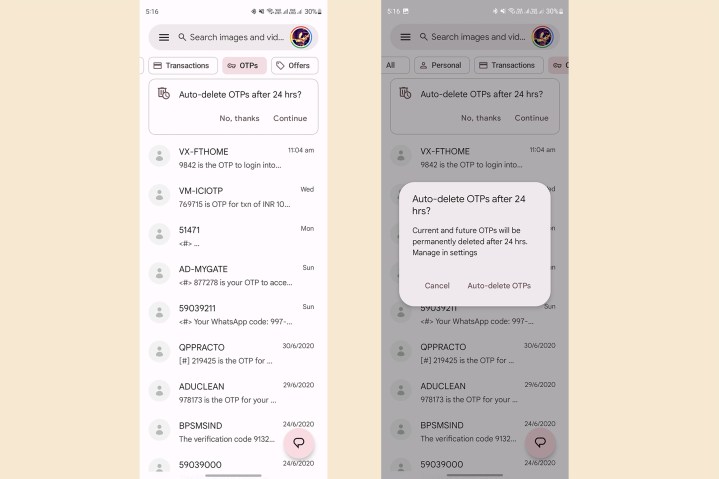
Apart from a great deal of similarities in basic functioning, Google Messages and Samsung Messages apps offer unique features not available on the other. Here’s a rundown of those distinctions.
Automatic Sorting
Google Messages offers automatic sorting of messages into the following categories:
- Personal, including messages to and from other people
- Transactions, including alerts from your bank, credit card companies, and other services providers
- OTPs or One Time Passwords used for authentication (or 2FA)
- Offers for promotional messages
For some users, this categorization may be limited to only two groups, Personal and Business, based on location.
In Google Messages, you can also choose the primary category that appears when you open the app. You can also select the option to enable auto-delete for OTPs 24 hours after receiving them to reduce the clutter in your inbox.
Google Assistant-powered suggestions
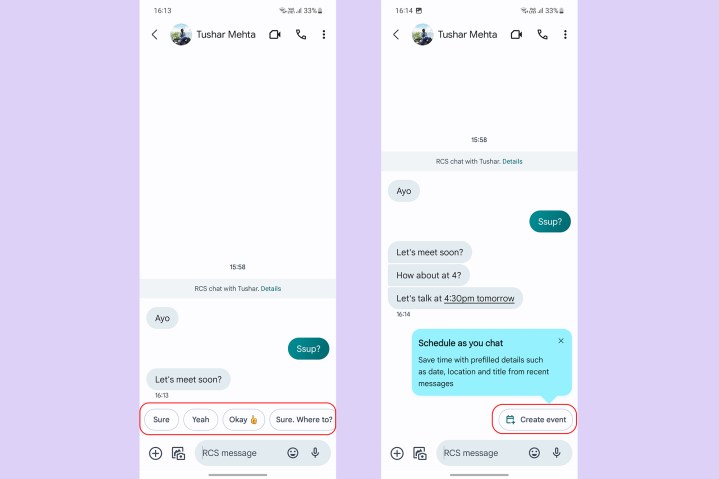
Google Messages uses A.I. to offer an array of suggestions in messages. Besides the Smart Replies we mentioned above, Google Messages suggests emoji, GIFs, and stickers that are contextual to the messages. Google says these suggestions are generated on the device instead of being processed on the cloud, thereby staying private to you and others in the chat.
Other than suggestions, Google Messages will help you create Calendar events or set reminders if you receive a message about an event. This, again, happens completely offline and without Google prying on you. If you receive a location (or a
Emoji responses
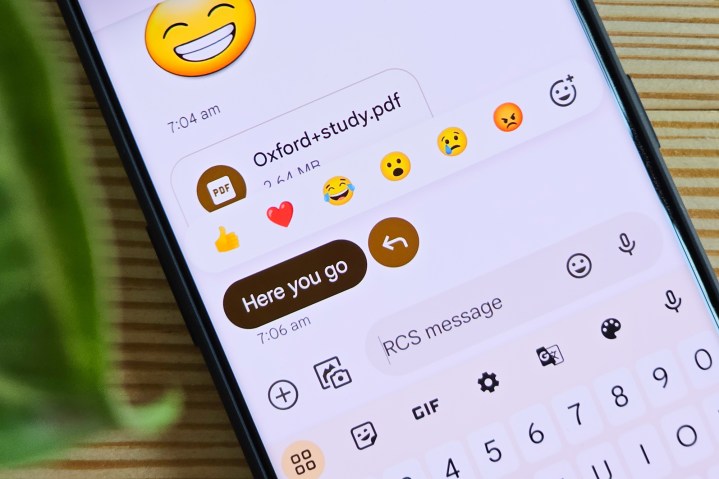
Emojis have become the more conventional way to route small talk, and reactions prove really useful here. Like WhatsApp, Instagram, iMessage, etc., Google Messages also allows you to react to messages with a broad range of emojis. These reactions are only available as part of RCS-enabled chats and require others to also use Google Messages.
The Samsung Messages app does not support emoji reactions and will display your reaction as a new message highlighting it.
Converting media to links

Sending media through MMS can accrue an additional cost, especially if you’re not on an unlimited cellular plan. To prevent that, Google Messages automatically converts media shared with non-RCS users into direct web links, which allow you to open media in a web browser. For privacy, these links are only valid for 72 hours.
Desktop continuity
Google Messages allows you to view and reply to messages from your phone on a computer by using the “Device pairing” option from the three-dot menu on the welcome screen. Just like on
You can, however, use Microsoft’s Your Phone Companion app to mirror your
Special features in Samsung Messages

Those are the special features you get in Google Messages, but what about Samsung Messages? Samsung’s list of exclusive features isn’t quite as exhaustive, but there’s still some interesting stuff to check out.
Recycle bin
The Recycle Bin inside Samsung Messages contains messages and conversations deleted by you in the last 30 days. If needed, you can restore those messages or leave them as they are for automatic deletion after the 30-day window. The Recycle Bin can be beneficial for scenarios when you delete messages by mistake.
Chat screen customization
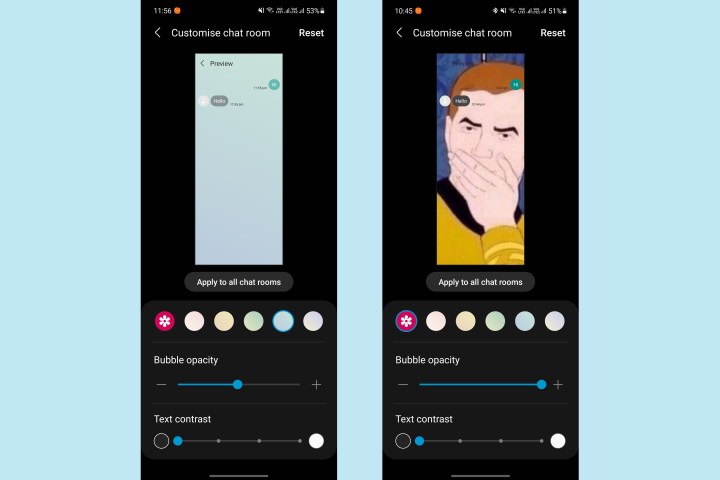
Another interesting feature on Samsung Messages that’s missing on Google Messages is the ability to customize a chat’s background and message bubble colors. You can choose a custom color for the chat background or apply a picture as the background to change the feel of the chat altogether. The background and custom colors can be chosen for a particular conversation or applied to all chats with a single tap. You can also tweak the visibility of message bubbles and text based on the wallpaper.
Shared document overview

When using Samsung Messages for an online RCS-based chat, you get an overview of the previously shared documents. Head to the specific conversation, tap the three-dot button on the top-right, and then tap Shared attachments.
Google Messages does not offer a similar ability to consolidate shared media in one place, leaving you to scroll while searching for a previously shared file, image, or video.
Smart actions

Identical to Google Messages’ suggested actions, Samsung Messages gets smart suggestions based on certain triggers within messages, such as a date or a location. Samsung Messages offers direct buttons to add an event to the calendar or navigate to a location. The suggestions, however, do not feel as thorough as with Google Messages.
Google Messages vs. Samsung Messages: availability and device support

As mentioned above, Google Messages has become the default SMS app for
Samsung Messages is exclusive to Samsung devices and will not work on phones from any other brand. Even if you try to sideload the app using an APK, the installation won’t complete. If you own a Samsung phone (preferably running One UI), it will come with the latest app preinstalled. But if for some reason it doesn’t, you can download Samsung Messages from the Galaxy Store.
Notably, RCS features on both messaging apps will depend on support from your carrier. In the U.S., leading providers, including Verizon, AT&T, T-Mobile, and Sprint, support RCS. In addition, you can enjoy RCS with Google Fi and plenty of prepaid providers. At Google I/O, Hiroshi Lockheimer, senior vice president, announced that RCS has over 800 million users worldwide — a number that remains exclusive of Apple users.
Google Messages vs. Samsung Messages: Which is better?

The choice between Google Messages and Samsung can be overwhelming. While we hope our comparison helps ease the decision, here’s a quick recap that will help you pick the right app.
Google Messages has become the default app for text messaging on
Samsung Messages also supports RCS-based messaging, just like Google Messages. In addition to the regular media formats in Google Messages, Samsung Messages also supports custom stickers and GIFs through Samsung’s AR emojis — identical to Apple’s Memoji, but set up manually — and Bitmoji. You also get the option to customize the chat screen for individual conversations (or all at once). Lastly, you can retrieve accidentally deleted messages through the Recycle Bin, which is not available on Google Messages.
So to sum it up, Google Messages ensures a smarter experience through AI suggestions and automatic organization, while Samsung prioritizes personalization and integrating fun features such as AR stickers. You can choose the right app for yourself based on the features you desire from an ideal messaging platform.
Editors' Recommendations
- A new Google Pixel Tablet is coming, but it’s not what you think
- 5 phones you should buy instead of the Samsung Galaxy S24
- Should you buy the Samsung Galaxy Z Fold 5 or wait for the Z Fold 6?
- 8 iPhone browser apps you should use instead of Safari
- 5 phones you should buy instead of the iPhone 15 Pro




