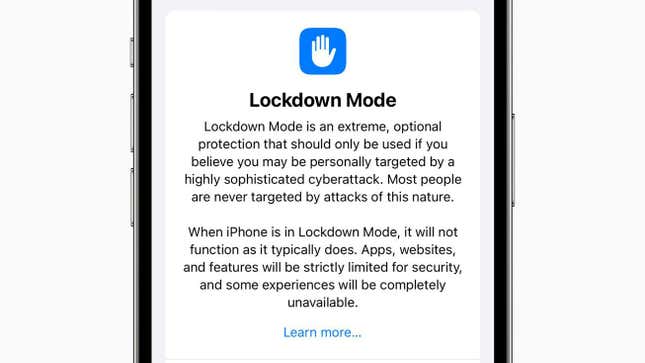
Apple’s iOS 16 is out today and that means new features. If you’re an iPhone user and want to customize the settings to better protect your digital privacy, there are a couple new options worth checking out.
The most impressive is Lockdown mode, which has been designed to protect users from spyware and other malicious attacks. Apple first launched the feature back in July as a response to an increasing number of reports about spyware attacks aimed at iPhone users. Apple launched Lockdown specifically for users who had been the subject of these attacks, but with the release of its new mobile operating system, Apple has now made Lockdown accessible to everyone. Let’s take a quick look at the new feature, how to use it, and why you might want to.
How to Activate Lockdown Mode
Turning on Lockdown is super easy. On your iPhone, go to Settings, then select Privacy and Security, and then Lockdown Mode. It’s that simple.
How It Works
Just as the name suggests, Lockdown clamps down on any vector that has traditionally been used to spread malware. Lockdown blocks most types of attachments in iMessage (which are commonly used for cyberattacks). It also blocks wired connections to computers or other devices, and thwarts incoming invitations or requests (such as FaceTime invites) if the user has not previously scheduled them with you. In some cases, various types of code are also blocked from running on the device (the announcement uses just-in-time (JIT) JavaScript compilation as an example).
In other words, it basically converts your phone into a moated fortress and only grants access to the people you already know. This is helpful if you’re trying to protect yourself, but it also means that iOS won’t run as smoothly as you’re used to. Indeed, device functionality may be seriously hampered by engaging this mode.
The good news is that 99.9 percent of iPhone users are not going to need it. Lockdown was designed specifically for people who are under threat of surveillance by commercial spyware (think: journalists, diplomats, activists, etc). When Apple first launched the feature, they stressed that it was considered an “extreme, optional level of security for the very few.” If you’re wondering whether you qualify, you probably don’t. Still, it’s a nice feature to have, and it’s great that Apple was thoughtful enough to expand access to everybody.
Other New Safety Features to Consider
Another new security feature worth a look is Safety Check. Like Lockdown, this feature was designed to protect a small subset of iPhone users who are subject to extreme situations—specifically victims of abusive relationships and domestic violence.
Stalkers and abusive partners will frequently use remote monitoring software to surveil or track their victims. Safety Check, which was developed in collaboration with a number of victim advocacy groups, allows a user to review and revoke access to their device, effectively cutting off any person or app that may be illegitimately accessing their data. Users can reset passwords and passcodes, cease location and other information sharing with others, and generally regain control over their device if they’ve had their settings externally manipulated or are under surveillance.
Katie Skinner, privacy engineering manager at Apple, said during Safety Check’s announcement in June that the feature “lets people in abusive situations quickly revoke an abuser’s access to their data and location, enabling them to cut ties and get to safety.”
Turning on Safety Check takes several steps but it’s pretty straightforward. You’ll want to start by going to Settings, then Privacy & Security. From there, scroll down and click on Safety Check. After that, you’ll have options to click Emergency Reset or Manage Sharing & Access.
If you end up upgrading to the new iPhone 14, there are also a number of other new security features that are worth investigating (check out the revamped, satellite-powered Emergency SOS feature and Apple’s new car crash detection tech, for instance). For more detailed information on all of Apple’s security features, you can visit its Personal Safety User Guide, which provides documentation and how-to guides that explain how to customize privacy and security settings.