If you're posting your own videos on TikTok, you'll likely need to edit your videos at some point. While you can edit your videos on TikTok, you're actually not limited to whatever editing tools TikTok offers within its app.
In this guide, we'll go over your TiKTok video editing options, show you how to edit your clips in the TikTok app, and answer a few of your video editing questions about the popular short-form video-sharing app.
How to edit a TikTok video
When it comes to editing TikTok videos, you have some options. You can either edit your videos from within TikTok using its native editing tools or you can download a separate video editing app, edit your videos there, and then share your edited video to TikTok.
Editing tools within TikTok
TikTok isn't just for recording and posting videos. You can use TikTok to do some light video editing too. Once you've recorded a video clip or uploaded one to TikTok, you'll be presented with a screen that offers a few editing options. On this screen, TikTok lets you do things like add text, add stickers, use effects, add filters, and trim your video.
Editing TikTok videos with third-party video editing apps
You can also use a third-party app to edit your videos and then post them to TikTok. These apps tend to have more fully featured editing tools but they also tend to ask you to pay to access the more premium tools and to do things like remove watermarks from your final product.
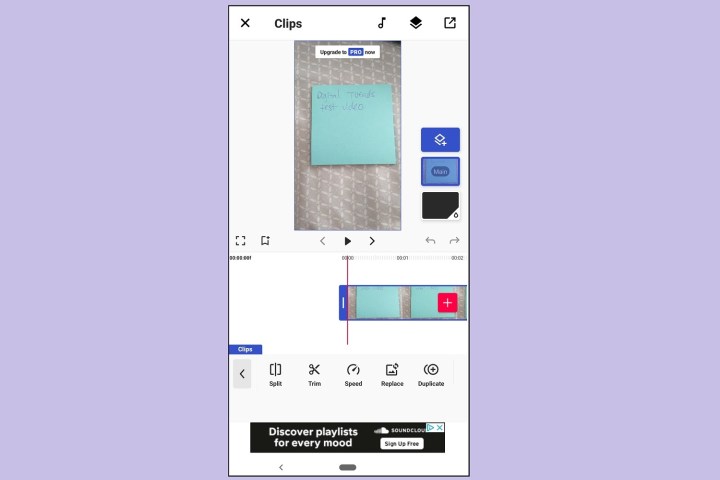
Which app is best for TikTok video editing?
It depends on your TikTok video editing needs. Overall, we like the Funimate app. It's free to use and available for both Android and iOS. Funimate's interface is easy to use and understand. It has a wide variety of effects, overlays, and transitions. And when it comes to editing your video clips, you have more options here such as splitting, trimming, cropping, and adjusting its speed.
When you're ready to share your video, you can do so to other apps like TikTok, Instagram, or YouTube. You can even change your export resolution to up to 720p for free, up to 1080p Full HD if you watch an ad, and up to 4K Ultra HD if you upgrade to a paid subscription.
There are drawbacks to this app, however: While it is free to download and use, Funimate will add a watermark to your videos unless you either pay to remove them or watch an ad to remove them from a video. Plus, many of the effects and filters require a paid subscription to access them or you have to watch an ad to access them.
Can you edit a clip in TikTok?
Yes, you can edit video clips in TikTok. Here's how to do that:
Step 1: Open the TikTok app and either film a video with TikTok or upload an existing video to the TikTok app.
Step 2: You'll then be taken to a screen with a number of white icons on the right side. These icons represent various video editing and customization options. Here you can add text, add stickers, add effects, add filters, adjust (trim) your video clip, add captions, adjust privacy settings, or add a voiceover or voice effects.
For the purposes of this guide, we'll focus on how to trim your video clip.
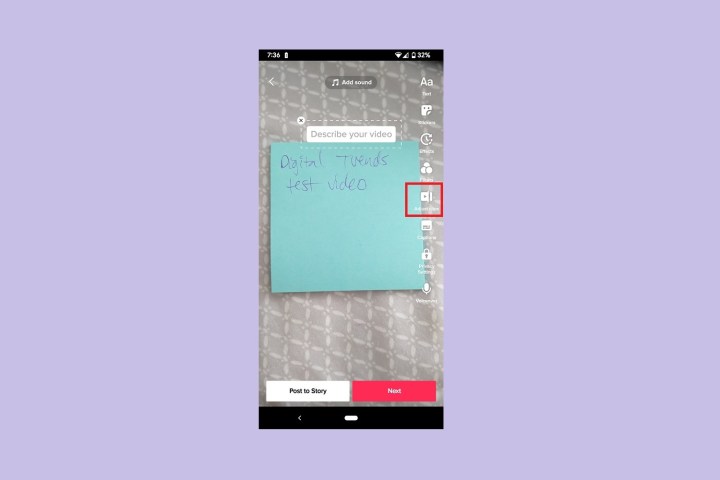
Step 3: Select the Adjust clips icon. This icon looks like a white play button with a vertical split.
Step 4: On the Adjust clips screen, you'll see a preview of your video at the top of the screen and a timeline of your video at the bottom (the rectangle that displays all of your video's frames). The timeline is surrounded by a red border with two thick handles on the left and right sides. Move those handles left or right to adjust the length of your TikTok video.

Step 5: Select Save in the top-right corner when you're done trimming your clip.
A note about adding multiple clips to a post: You can add multiple videos and photos to a TikTok video post — you'll just be taken to a different sort of editing screen (one without the white icons). On this screen, select the Default tab. Then tap each video clip to edit them separately. Move the red handles in the timeline area to trim your clips. Then select the Checkmark icon in the lower right to save your edits.
Editors' Recommendations
- How to run a free background check
- How to download Instagram photos for free
- How to set your Facebook Feed to show most recent posts
- TikTok sued by Utah over alleged child addiction harm
- TikTok sues Montana in bid to overturn statewide app ban

