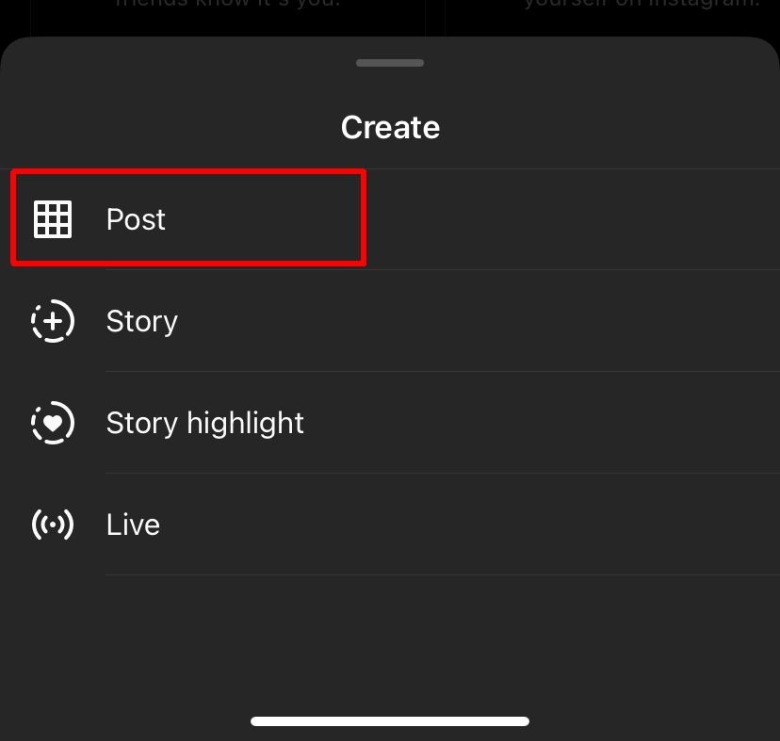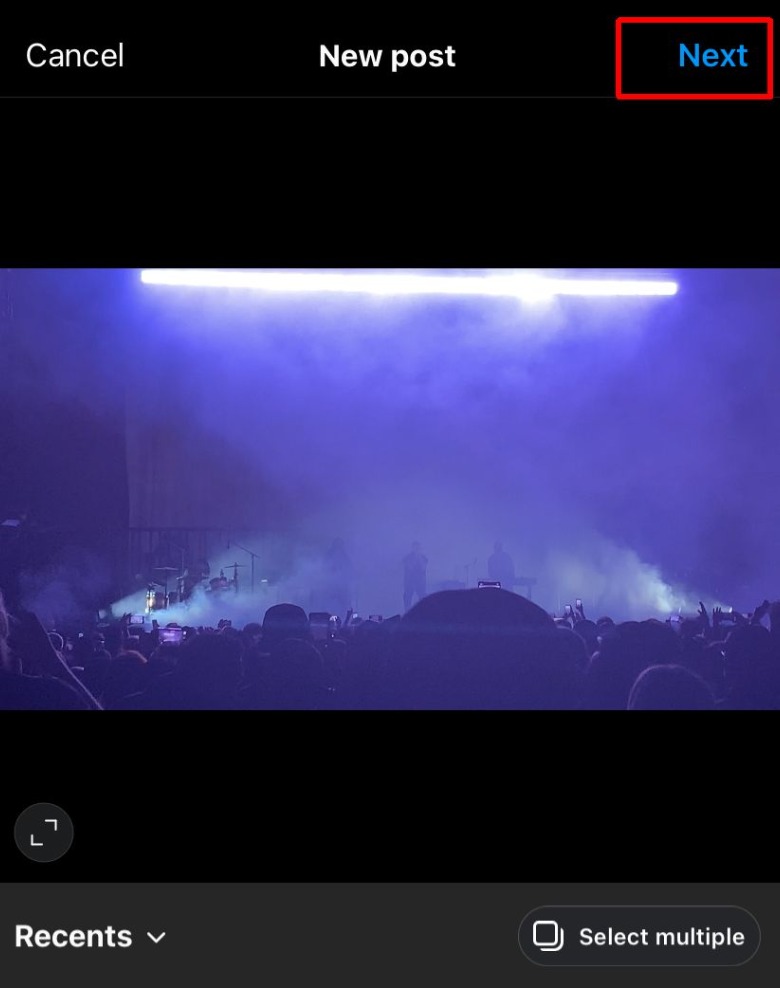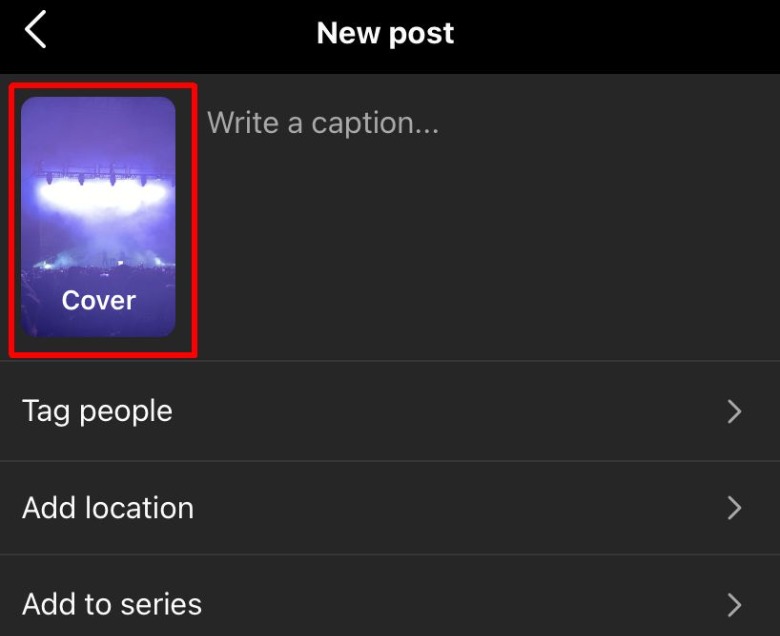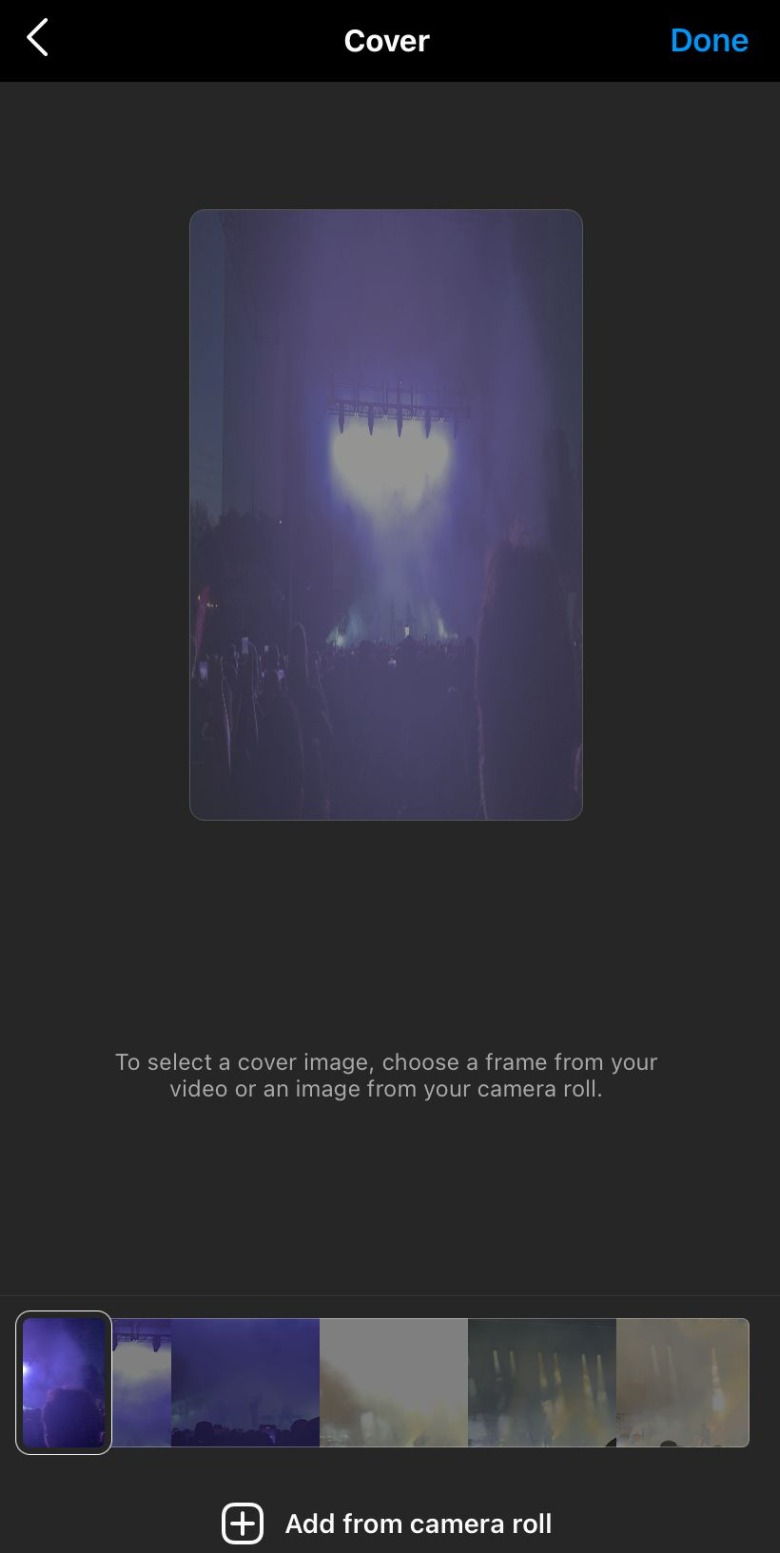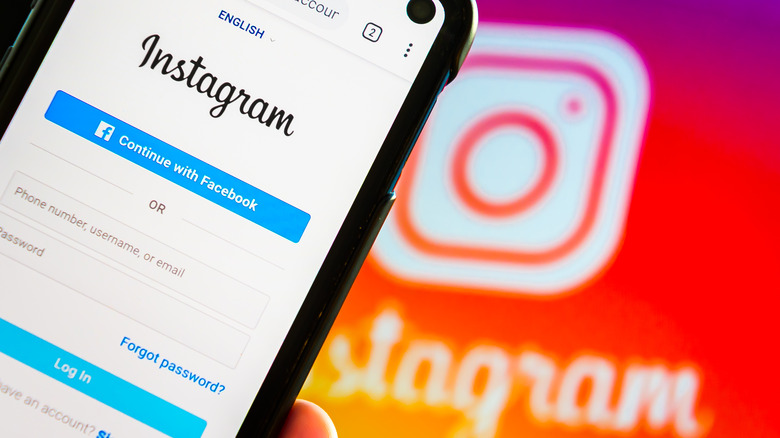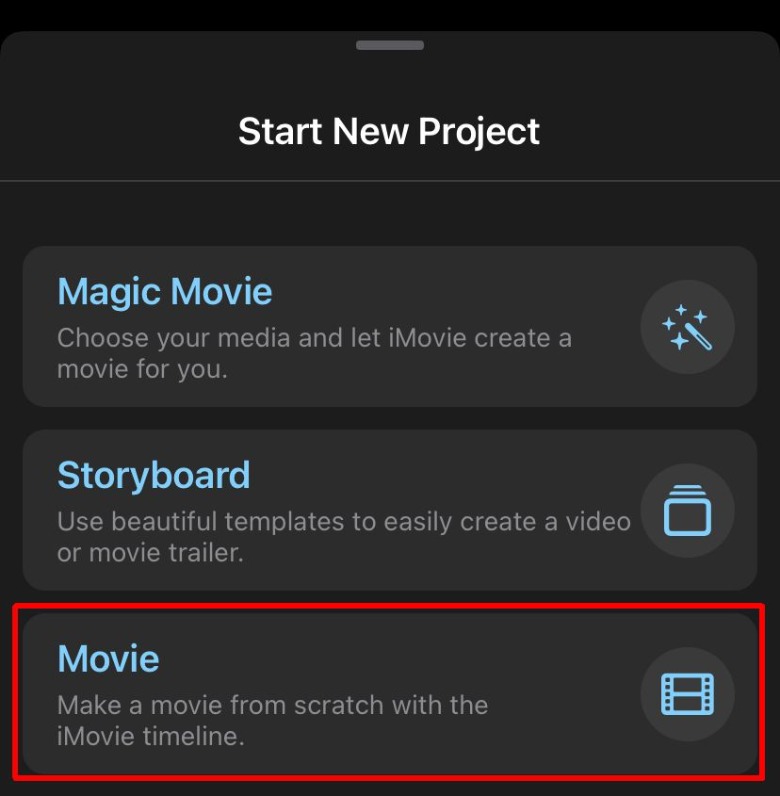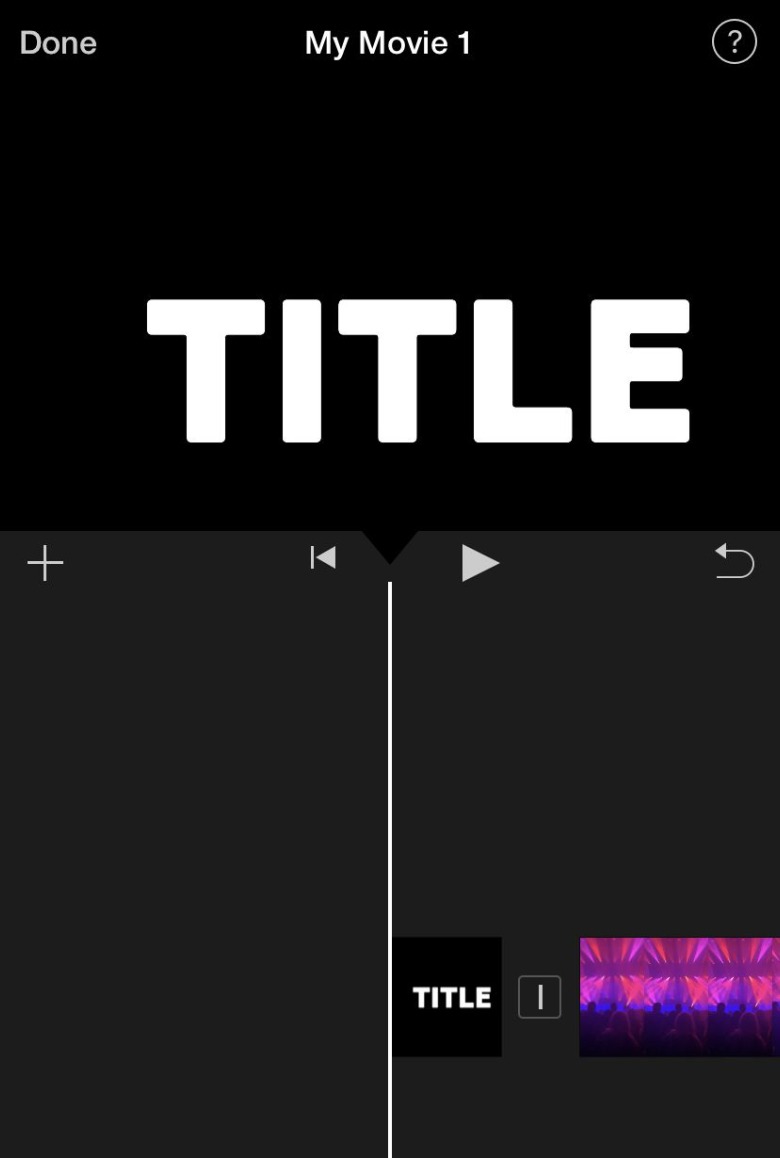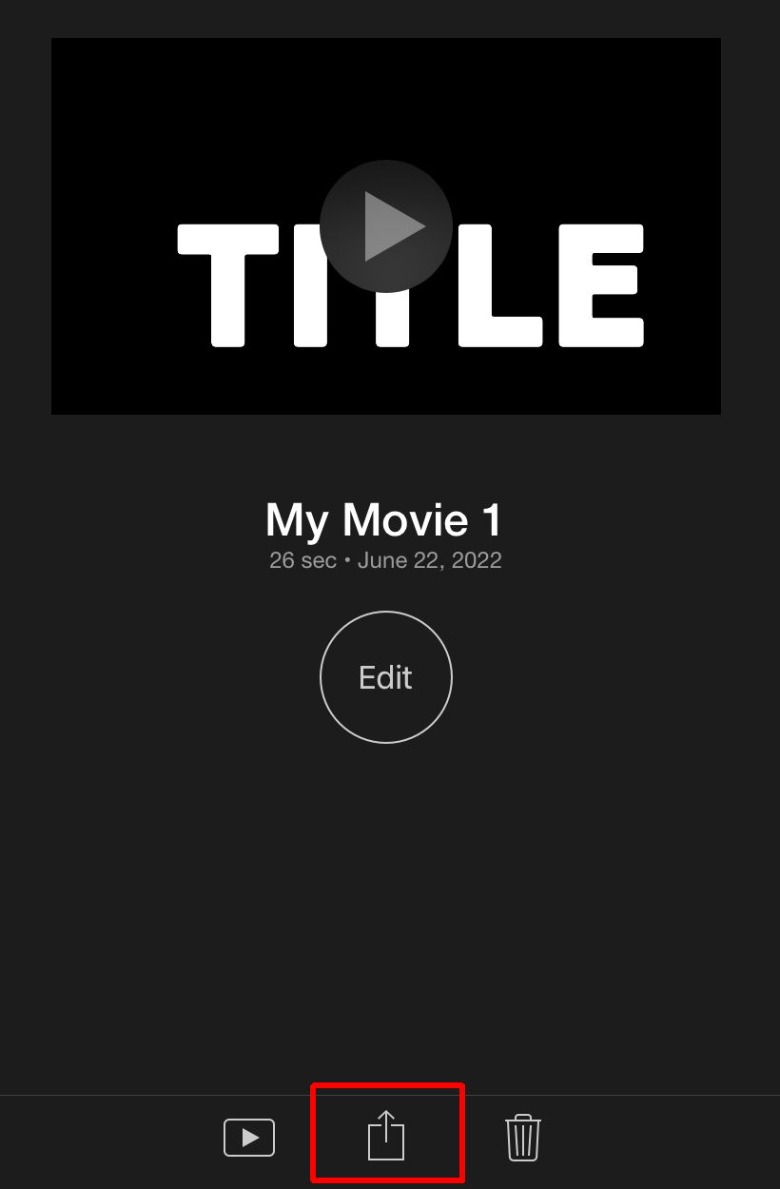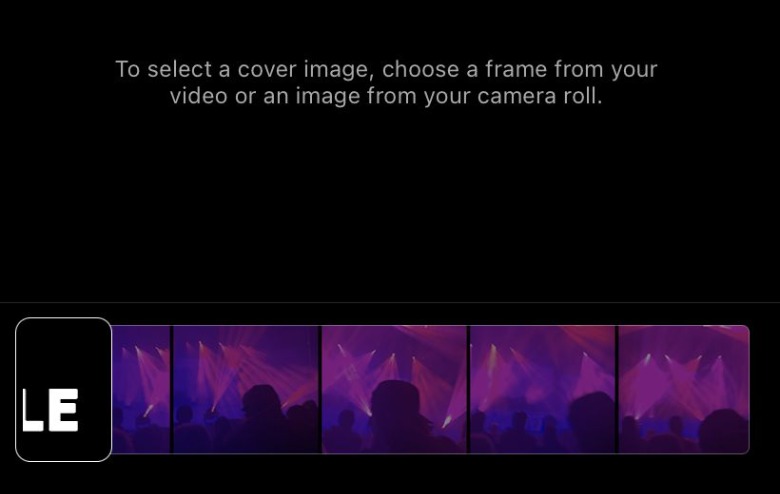How To Edit The Profile Cover On An Instagram Video
Instagram is a great place to share videos with friends and followers, and the content can reside on your profile with your other images and videos. If a video you want to post needs a good cover image to display on your profile, there are a few different ways you can change it.
If you haven't posted the video yet, it's very easy to choose the exact thumbnail you want to use on your profile. Alternatively, you can use third-party apps to change the video's cover photo to a customized thumbnail. You can use whatever app works best for you, but we will showcase one of these apps you can use to get the job done. This will help you get the right thumbnail and have your Instagram profile looking the way you want. If the video has already been published, there's no direct way to change the cover photo besides deleting and reposting the video again.
How to change an Instagram video cover photo when posting
The first option for changing your Instagram video's cover photo is when you're posting the content. This is the simplest method, though you'll either need to select a frame from within the video itself or an image that has been added to your smartphone's camera roll (via Instagram).
1. On Instagram's main page, tap on the plus icon in the top right and then tap Post.
2. Select the video you want to post, then tap Next in the top right corner of the app.
3. Set the filter and trim the video if you want, then tap Next again.
4. Now, tap on the video image with the Cover label and select which part of the video you want to use as its cover. You can also tap "Add from camera roll" to choose an image on your phone. Once you've made the selection, tap Done.
5. When you're finished with the settings, tap on the blue Share button.
Once the video is shared to your profile, you'll see that its thumbnail is the one you chose. At this point, it can't be changed by editing in any way unless you have a business profile with Creator Studio or you're using a third-party app.
How to change an Instagram video's cover photo with a third-party app
There are also some third-party apps that allow you to change the thumbnail for a video. For this, we'll be using the app iMovie, though there are a wide variety of apps and software that can be used. You can easily create a custom video thumbnail with an app like Picsart or Canva, which you'll need before editing the video to add the image.
1. Open iMovie, select a Movie project, then choose which video you want to use. Following that, select Create Movie at the bottom of the screen.
2. On the next screen, tap the plus icon near the top left of the timeline section, then tap Photos.
3. Select the photo of the custom thumbnail you created, then tap the plus sign.
4. If the photo wasn't placed at the beginning of the video, tap and hold to drag it there.
5. Tap once on the photo in the timeline and drag the end of it to shorten it to one or two frames. You may also want to disable any video effects and remove the transition.
6. Once finished, tap Done and then tap the export symbol in the bottom middle of the app.
6. Now, head to Instagram and post the video as normal. When you go to select a cover image, choose a frame of the custom thumbnail.
This method works very well for making an Instagram video's cover image, but it is a bit more of a hassle compared to simply selecting the image from your smartphone's camera roll.