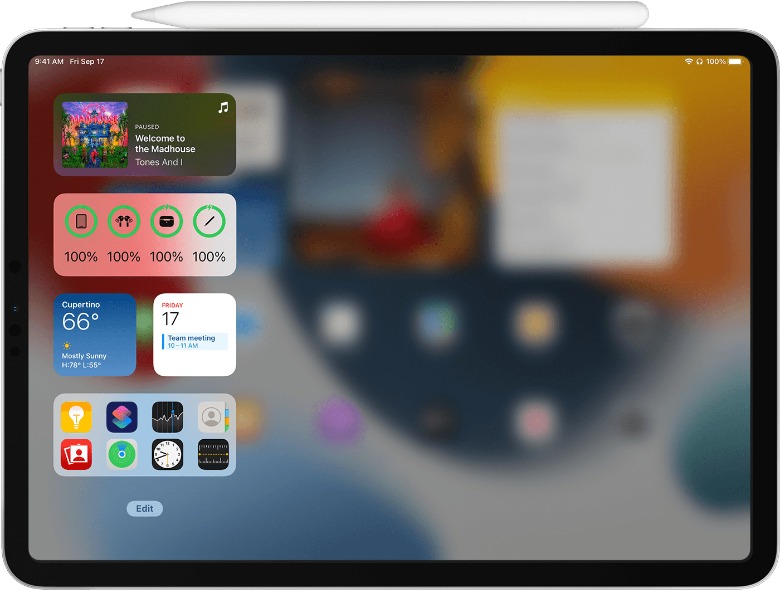How To Charge Your Apple Pencil
When Apple launched its first Apple Pencil in 2015, it changed the way we used iPads forever. With the Apple Pencil, iPad users could easily draw, make notes, and so on with features and capabilities not found on ordinary capacitive (passive) styluses. However, Apple Pencils aren't without their share of problems, especially related to their batteries. While the Apple Pencil utilizes technology that helps protect the battery from overcharging, one of the most common reasons the stylus stops working is that it remains discharged for too long.
When an Apple Pencil battery is left empty for long periods, it may lose its ability to retain a charge, rendering it unusable. Thankfully, an easy way to prevent a dead Apple Pencil is to make sure your device is always charged, even for a little bit. To keep your Apple Pencil battery healthy, you have to know all the ways to charge it and track how much battery it has left. But before you can do that, you have to know which Apple Pencil you own.
How to find out which Apple Pencil you own
According to the iPad user guide, the type of iPad you own determines which Apple Pencil model will work with it and the corresponding charging methods. In 2015, Apple launched the first-generation Apple Pencil with a round, smooth body and a metal band at the end. If you're wondering which iPad models are compatible with the Apple Pencil 1, here's a quick list: iPad (6th, 7th, 8th, and 9th gen), iPad Air (3rd gen), iPad mini (5th gen), iPad Pro 12.9-inch (1st + 2nd gen), iPad Pro 10.5-inch, and iPad Pro 9.7-inch.
Unlike its predecessor, the Apple Pencil 2 comes with one flat side and a matte finish. Launched in 2018, the second-generation model looks more like an actual pencil than its predecessor. In addition, it doesn't have the silver band at the end and instead features the Apple logo next to the word Pencil. When it comes to compatibility, the Apple Pencil 2 can only be used with the following iPad models: iPad mini (6th gen), iPad Pro 12.9-inch (3rd, 4th, and 5th gen), iPad Pro 11-inch (1st, 2nd, and 3rd gen), and iPad Air (4th gen).
How to charge your Apple Pencil
For first-generation Apple Pencils, you have two charging options: the Lightning connector on the tablet or a charging adaptor. To charge the Apple Pencil 1 using the Lightning connector, simply remove the cap from the end of your Apple Pencil where the metal band begins, then plug the Lightning connector into your iPad's charging port. Alternatively, you can also use your Apple Pencil USB Power Adapter in tandem with the Apple charging brick plugged into a power source, such as the fast charging block.
If you own the second-generation Apple Pencil, you can charge it by attaching it to the magnetic connector on your iPad, which is found on the long side of your device. In addition, Apple has warned Apple Pencil 2 users that charging the stylus near a key fob or a car's keyless entry device can affect its signal — put simply, when near a charging Apple Pencil 2, it can affect the fob's ability to unlock and start your car. To prevent this, you can simply stop charging your Apple Pencil 2 when your fob is in use.
How to tell if your Apple Pencil is charging
Unlike some other styluses, neither the Apple Pencil 1 nor the Apple Pencil 2 models have a physical charge indicator, such as LED lights, to show their charging status. Because of this, it can be difficult to quickly determine whether your Apple Pencil is charged and how much battery percentage it has left. That's not too big of a deal, however, as this information is provided on the iPad itself.
There is an easy way to tell if your Apple Pencil is actually recharging up when it should: connect it to your iPad either with the Lightning cable (Apple Pencil 1) or by magnetically attaching it to the side of the tablet (Apple Pencil 2). Turn on the iPad and go to the Home screen. Swipe from the left side of the screen to open the widgets, then look for the Apple Pencil widget. Assuming the stylus' battery isn't dead, you'll see its current battery charge percentage, as well as whether it is actively charging (via Apple).
Keep your Apple Pencil charged and ready
According to Apple, the stylus typically has a full battery life of up to 12 hours, which is more than enough for both casual and serious users. However, because it has such a long lifespan, many people tend to forget to charge the accessory until it's too late. For many Apple users, this can be a mildly annoying issue, but for others, losing your Apple Pencil charge can seriously affect your work, especially during important meetings.
If you regularly check your Apple Pencil's battery, you can avoid the hassle of not being able to use the stylus when you need it. While an Apple Pencil's battery can be affected by natural wear and tear and use, preventing discharge can help extend its overall lifespan. By taking care of the battery, you can make sure your Apple Pencil works better for longer. Not sure how to get the stylus to connect to your iPad? We've got a guide on that, too.