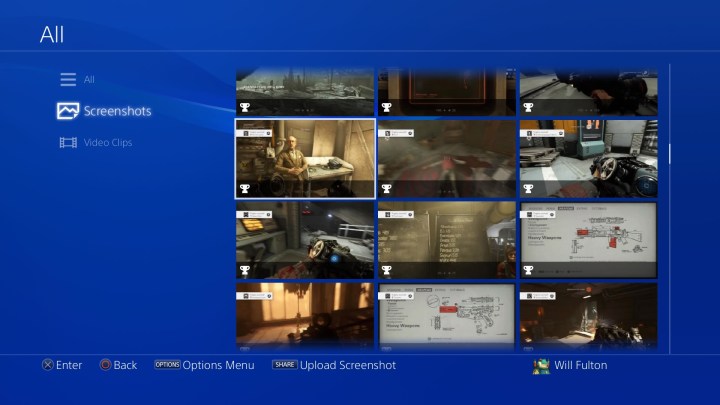Finally beat that insanely punishing Bloodborne boss or got that clutch first place finish in Warzone and want to brag to your friends? Or maybe you’re just a beleaguered gaming writer on a deadline in need of image assets. Whatever the reason you might need to take a screenshot of your games on PlayStation 4, you’re in luck, because capturing and sharing your play is integral to modern gaming, with easy functionality built right into the PS4 out of the box. Here’s our quick guide on how to take a screenshot on PS4.
See more
Taking a screenshot

Step one, actually taking a screenshot, is about as simple as it gets. To the left of the touchpad on your DualShock controller is a Share button, which you can use to capture images and video at any time, whether you’re in a game or navigating the menus. Hold the Share button to capture and save a screenshot of whatever was on your screen at the moment you pressed the button. Alternatively, if you press and immediately release the Share button, you will pause the action and bring up the Share menu. From there, you can press Triangle to save a screenshot or select Share Screenshot (highlighted below) to send your image directly to your PSN activity feed and social media.

Sharing a screenshot
To share an image immediately from the game, press the Share button once to pause and bring up the overlay. Select the Screenshot option and press X to be given a choice of channels through which you can share your content.
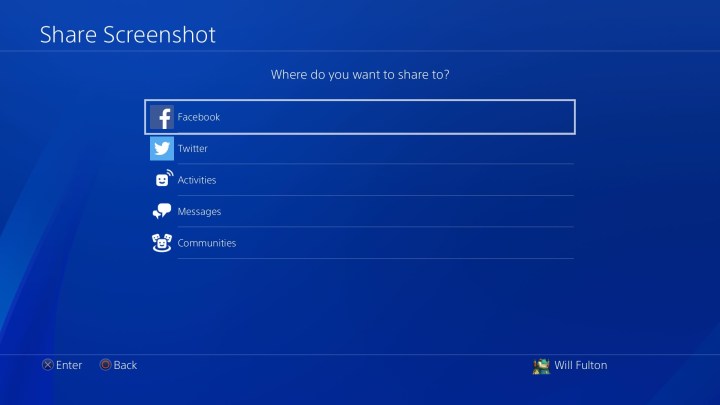
The first time you share a screenshot through an external social network like Facebook or Twitter, you will have to enter your login credentials. Otherwise, you are ready to share at will in PlayStation’s own Activities feed, in direct messages to your friends, or to any Communities of which you are already a member.
Saving a screenshot
On the contrary, if you need to share screenshots afterward, you can do this right from the Capture Gallery, which can be accessed at any moment simply by pushing the PS button and going through the Home menu.
Your media files are automatically organized into screenshots and videos, and within those file types, you’ll see folders that separate them by game. Locate the screenshot you’d like to share and push the Share button. You should see the exact options pop up just like they did before for available channels when you do this.
Exporting to a USB device
If you only need the original image files as JPGs, you can use a USB storage tool and directly save and export them. We do want to point out that the PS4 will support only exFAT and FAT32 formatted devices. With your USB device still plugged in, head over to the Capture Gallery from the Home menu. Locate the specific files you want to share and push the Options key. From here, you’ll see a menu pop up on the right side of the page that will have an option reading Copy to USB Storage Device. Highlight this with your cursor and hit X, which will allow you to pick as many screenshots as you want to export in bulk to your plugged-in device. The export method is fast and straightforward, and your content will be sorted in the drive in the folders PS4 > Share > Screenshots. After this, they’ll be organized once more by games.
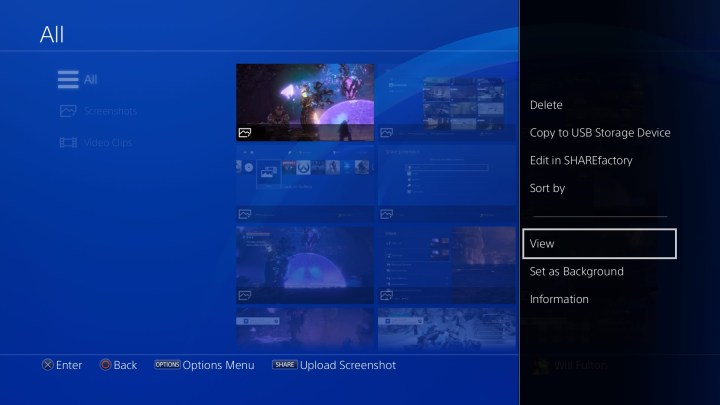
Editors' Recommendations
- Kingdom Hearts 4: release date, trailers, gameplay, and more
- PS5 Pro: news, rumored release date, price, and specs
- Best gaming headset deals: PS5, Xbox and PC
- Best PS5 SSD deals: Add more storage to your PS5 from $120
- How to hack in Fallout 4