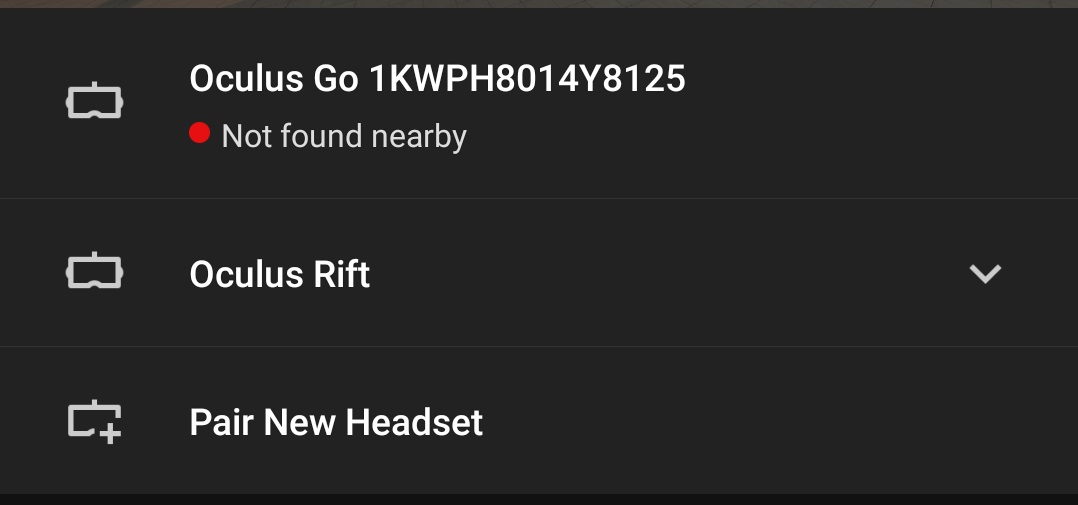Oculus Go is a great bit of kit for sharing with friends and family. Just pop the headset on, grab the controller and you’re ready to go. But there is just one problem: no one can see what you’re actually doing in VR. That is unless you use Oculus Go casting.
Casting lets you mirror what’s being shown inside your Go onto another screen. That way everyone else gets to see what you’re doing and can join in on the VR jubilation. You can only cast to a mobile device connected to your Go. TV casting is said to be in the works but, as of the start of 2019, we’re not quite sure when it’ll show up.
With that in mind, let’s take you through Oculus Go casting.
Download The Oculus App And Connect Your Go
If you have a Go, this is something you’ve probably done as Go’s setup process uses the smartphone app. But, just in case you haven’t done that yet, read along. Download the free Oculus app from the iOS or Android app stores, open it up and find settings on the bottom right. From here, you’ll be able to pair your Go with your phone by selecting ‘Pair New Headset’. Oculus prepared its own snazzy step-by-step walkthrough to guide you through that process that you can’t go wrong with.
Already done this? Then go into settings in the app, find your Go under headsets and click on it. It’ll connect automatically.
Make Sure Your Go Is On, Your App Is Connected And Find Sharing
Upon booting up your Go and pairing your motion controller, you’ll be in the headset’s main menu. From here, find the toolbar at the bottom (if it’s not there click the Oculus button on your controller) and you’ll see a tab called ‘Sharing’. Click that and you’ll find the option to ‘Cast’. Select that yet again and then press ‘Start’. Your phone should get a notification asking if you want to enable Oculus Go casting. Accept and huzzah! Your VR display will be mirrored on your phone.
How To Stop Casting
There are a few simple ways to stop casting. First, you can just press the back button on your phone and you’ll exit out into the Oculus app. To do it inside VR, go back to the menu, back to ‘Sharing’, select ‘Cast’ and then ‘Stop Casting’.
—
And that’s that. Simple, right? Just take note that casting can be battery intensive for your Go and might not always provide smooth results. And we’ll keep you up to date with when TV casting comes into play!
Need more help with Oculus Go? Check out our guide on pairing console gamepads with the kit!