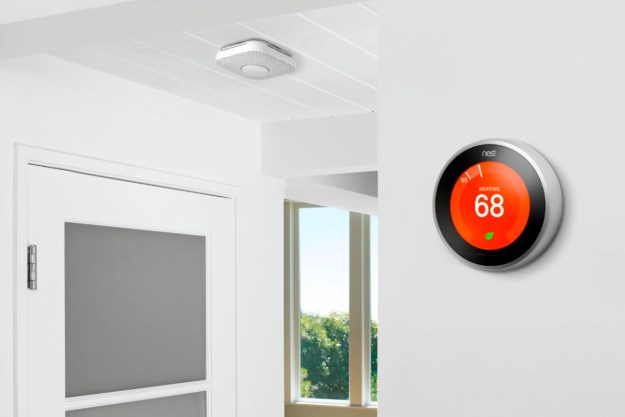You may think you're missing out on all the smart home fun because you don't have a Nest Hub or Echo Show. Did you know you can turn an iPad into a smart display with just a few steps.
Going out and buying a new smart display isn't the only way to have a device that controls your smart accessories and gives you information. We've covered how you can turn a PC or tablet into an Alexa device. Learn how to turn an old iPad into a smart home hub for Homekit.
Note: In order to use the iPad as a Home hub, it must stay in your home, powered on, and connected to your home wifi network.

Use iPad as a Home Hub
There are a few differences to consider when using the iPad for Homekit rather than a Google Assistant or Alexa-based smart display. Their displays show a more well-rounded source of information in the local area, while the iPad will depend on what devices are in your home. You'll be able to see your favorite scenes, accessories, and cameras easily, but without a temperature device, there's no weather, and there isn't an always a visible Siri query field either. Nevertheless, here are the simple steps you'll need to follow to turn your iPad into a smart display and home hub.
Step 1: Open the iPad.
Step 2: Click on Settings and click on your name.
Step 3: Click on iCloud. You should be signed into the iPad with the same Apple ID you're using with your HomeKit accessories.
Step 4: Scroll down to Home and verify that it's turned on. If you don't see Home in the Settings menu, you'll need to download it from the app store.
Step 5: Go back to Settings and click on Home. Click on Use this iPad as a Home Hub.
Step 6: Open the Home app on the iPad. The first screen will list all your favorite scenes and devices. You'll also be able to switch to specific rooms, scenes, and a discover page.

How to add devices to HomeKit on the iPad
Other apps are available that either turn your iPad into a different sort of smart screen or can tap into Homekit, but using Home will give the best experience. Also, third-party hardware, such as a Hoobs system, can add other non-Homekit native devices into the Homekit ecosystem.
Step 1: Open the HomeKit app on the iPad. Click the blue Add Appliance button.
Step 2: Click on New appliance.
Step 3: Log in to your Home Connect account.
Step 4: Add your HomeKit devices.
How to turn off Guided Access on the iPad
Guests in your home can also easily change device states using the iPad instead of relying on Siri unless you turn on Guide Access. This setting will allow you to lock the iPad to one screen with a passcode. Enabling this screen will make altering the states of connected devices faster for anyone in the home. It will also ensure that no one can access any other settings or apps on your iPad.
Step 1: Open Settings.
Step 2: Click on General > Guided Access.
Step 3: Click to activate the feature.
People who use their iPad as a Home hub might consider having it wall-mounted. Whether on a temporary wall-mount or a permanently embedded mount, you'll have to invest in a longer lightning cable (depending on the iPad model) to keep it powered on. Once the iPad is affixed to a wall, you'll have an always-on, Siri-powered HomeKit hub that can easily manipulate your home.
Are you interested in setting up your iPad like this if you're in the Apple ecosystem? Once you start going deep into HomeKit and its devices, having a smart display can ease setup and management of those products. Looking for more products to control with your Apple Home hub? Check out our guide to the best HomeKit devices.
Editors' Recommendations
- How to convert your window blinds into smart blinds
- How to connect Alexa to your TV for smart voice control
- How to turn your old phone into a security camera
- The Skylight Cal Max is a 27-inch smart calendar that might replace your smart display
- Kohler reveals luxurious smart home products that turn your bathroom into a spa