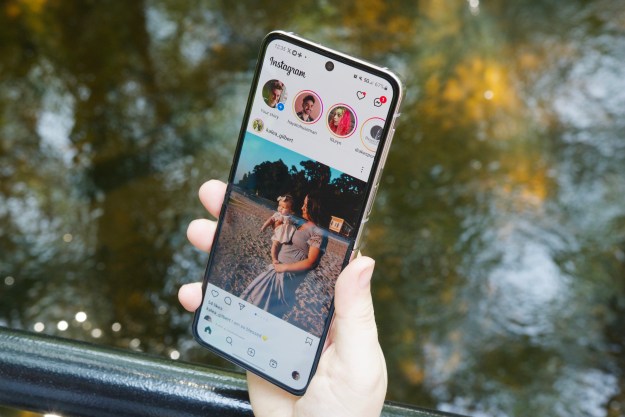If your Fitbit Versa isn’t running optimally, a reset can sometimes be a simple solution. Restarting your Fitbit can help if your device is not responding to input or is slow to respond, if it’s not syncing with your mobile device, or if functions like step counting or notifications are not performing properly. Often, a quick reset can eliminate these frustrations and get your device back up and running as normal.
Getting a new fitness tracker or smartwatch? If you’re selling, trading in, or donating your Fitbit Versa, you’ll want to perform a factory reset, which removes all of your information, credit cards, and preferences and restores the device to its factory settings.
This guide explains how to restart your device for troubleshooting purposes, as well as how to factory reset your Fitbit Versa if you plan on selling or trading in the device.

How to restart a Fitbit Versa
You can restart your Fitbit Versa one of two ways: Using the left button or via the Settings menu.
To reset your Fitbit Versa using the settings menu. follow the steps below:
Step 1: Enter the Settings menu on your device.
Step 2: Scroll down and select the About option.
Step 3: Under that menu, select Shutdown.
Step 4: Allow the reset process to complete.
How to restart Fitbit Versa using the left button
If you’re having any issues with your Fitbit screen or slow responses to taps, you can also reset using the left button directly on your device. This makes it possible for your to restart the Fitbit without going into the settings menu. Here’s how:
Step 1: Press and hold the left button for 10-15 seconds (until the Fitbit Logo appears).
Step 2: Let go of the button once the logo appears.
Step 3: Wait for the reset process to complete.
How to factory reset a Fitbit Versa
It’s essential that you factory reset any personal tech before you trade it in, resell it, or donate it to a charitable organization. This helps promote your privacy, while also making it easier for the next user to set up the device. To perform a full factory reset, follow these steps:
Step 1: Enter the settings menu on your device.
Step 2: Scroll down and select the About option.
Step 3: Under that menu, select Factory reset (it may also be called Clear user data).
Step 4: Confirm you want to perform the factory reset.
Step 5: Allow the reset process to complete.
How to factory reset using the back button on your Fitbit Versa
If your Fitbit screen isn’t functioning, you can factory reset using the back button on your Fitbit Versa. According to a moderator in a Fitbit community chat room, follow these steps to factory reset your Versa:
Step 1: Locate the back button.
Step 2: Hold the back button for about 8 seconds.
Step 3: Wait for the Fitbit logo to disappear.
Step 4: Release the button quickly (for just a second or two).
Step 5: Hold the back button again until you feel another, longer vibration.
Step 6: Wait for the factory reset process to initiate.
Editors' Recommendations
- Best Fitbit deals: Save on Inspire 2, Charge 6, and Sense 2
- How to reverse image search on Android or iPhone
- How to print from an Android phone or tablet
- How to sync your Outlook calendar with an iPhone or iPad
- How to fix an unresponsive iPhone touchscreen