The Oculus Rift S was released this week. However, some owners are experiencing tracking problems and other USB related issues such as blackouts.
The Rift S uses five onboard cameras for tracking. While some preprocessing seems to be done on the headset, the Rift S still pushes USB 3.0 to the limits. USB 3.0 is a widely used standard, but not all USB 3.0 controllers properly support it. This means that some motherboards may have issues.
If you’re having tracking issues such as the headset or controllers freezing in place, or you’re experiencing periodic “blackouts”, try one of these potential solutions. We recommend trying them in order, as we’ve ordered them from the least time & effort required to the most.
Facebook told us there are updates coming in the next Rift software release (1.38) and there’s an official support document for troubleshooting static-related issues.
This article will be updated over time as new valid troubleshooting steps emerge.
Restart Your PC
It may seem obvious, but many issues can be solved by simply rebooting your PC. Before going through a range of detailed troubleshooting steps, always try a simple restart of Windows 10 first.
Turn Off USB Power Management
Windows has a feature which cuts power to USB ports it doesn’t think are being used. The problem is, sometimes this triggers a false positive and shuts down the USB port your VR headset is using.
To find the overall setting for this, search for ‘Edit power plan’ in the Start menu. When it opens, click ‘Change advanced power settings’:
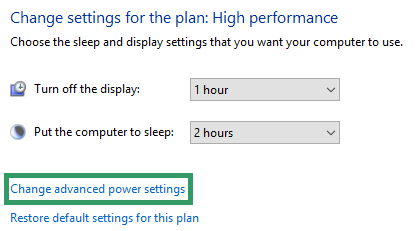
Now expand USB Settings and turn off USB Selective Suspend:
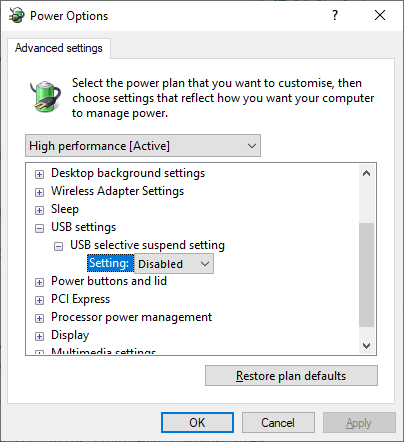
Next you’ll need to disallow Windows from turning off the Rift S specifically. Right click the Start button and click ‘Device Manager’. Expand ‘Universal Serial Bus controllers’ and right click each instance of ‘Rift S USB Hub’ then open Properties.
In the Power Management tab, uncheck ‘Allow the computer to turn off this device to save power’:
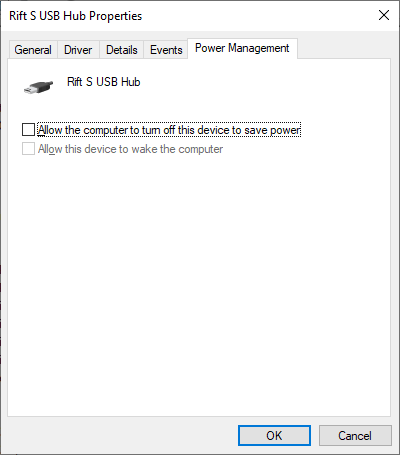
You should also do this for all Hubs with ‘3.0’ or ‘SuperSpeed’ in the name, such as ‘Fresco Logic USB 3.0 eXtensible Host Controller’.
Try Every USB Port
Almost all motherboards have more than one USB controller. Different USB ports on it may be connected to different USB controllers.
The easiest way to find out which USB controller will work is to simply try plugging the Rift S into every USB port and seeing which has issues and which doesn’t.
Facebook recommends doing it in exactly this order:
- Unplug the USB cable from your PC
- Unplug the DisplayPort cable from your PC
- Wait 10 seconds
- Re-plug only the USB cable into your PC
- Wait 10 seconds, or until the light on the headset comes on
- Re-plug the DisplayPort cable into your PC
You may want to take a picture with your phone each time you change the port to more easily remember which ones you’ve already tried.
Uninstall Conflicting Software
Some software that has low level access to your PC components, such as RGB lighting or hardware monitoring, can conflict with VR and cause stuttering or freezing.
Try uninstalling any software that came with your PC, motherboard, or GPU. Examples of conflicting software known so far include:
- ASUS Aura
- BitDefender
- Corsair iCUE
- Razer Cortex
- Thermaltake
Wipe The Cameras
Rarely, tracking issues can simply be caused by dust or hairs blocking the cameras view of the world and your controllers.
The solution here is simple- use the included cloth to wipe all five cameras on your headset. This should take just a few seconds.
Reseat The Cable
While it may seem hard to believe, some issues are just caused by the cable being loose. This can be either on the PC end or the headset end.

On the headset end you need to detach the facial interface to access the cable.
Make sure to disconnect the cable for five seconds before plugging it back in. This should also be done on the PC end, and here the USB port should be plugged in for five seconds before the DisplayPort.
Use Your VirtualLink Port
If you have an RTX 2070, RTX 2080, RTX 2080 Ti, or TITAN RTX you probably have a USB Type-C VirtualLink port.
To see all GPUs with the port, check out our list of every graphics card with VirtualLink.
Since GPUs with VirtualLink have a dedicated USB controller certified to deliver at least 10 Gbit/sec and 15 watts of power, this can be used instead of your motherboard.

To connect the Rift S USB cable to this port, all you’ll need is a USB Type-C to USB Type-A adapter, such as Amazon’s own or this one we tested ourselves.
Repair The Oculus Software
Some tracking issues are actually caused by a corrupt install of the Oculus software. This can be solved with a repair.
- Go to oculus.com/setup
- Click ‘Download Software’ then run the downloaded file
- Click Repair
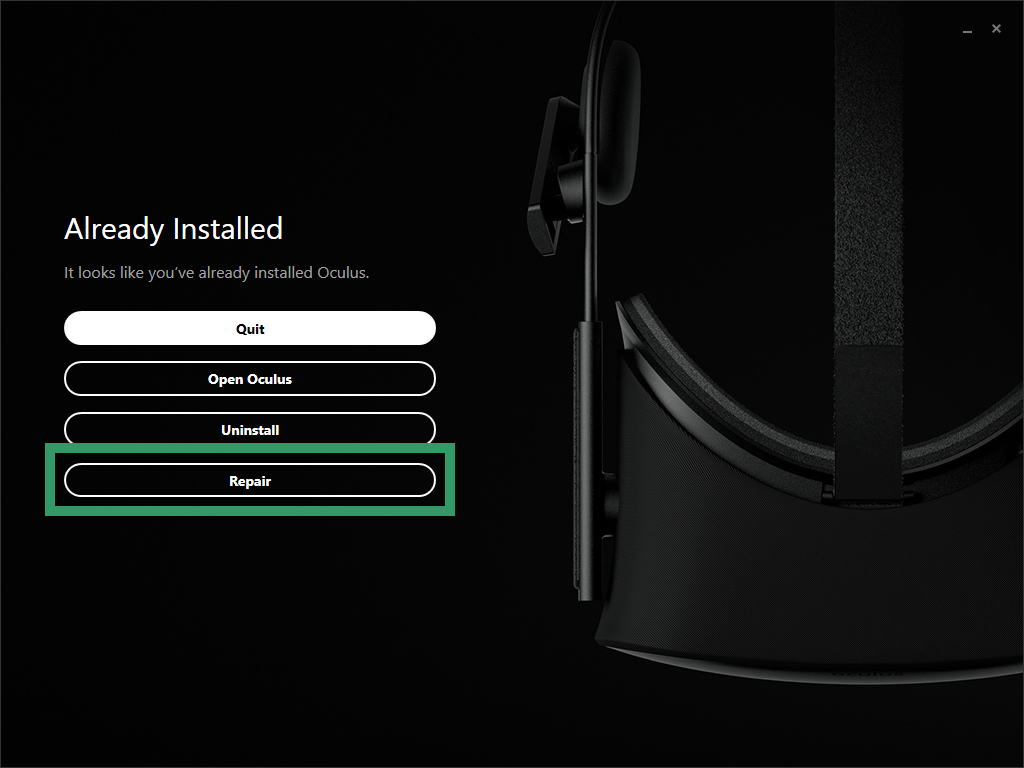
Don’t worry, your games and save data should be unaffected.
Still Having Issues?
If you’re still having issues, it’s possible that you just have a fault headset. Your best bet is to create a detailed ticket with Oculus Support, making sure to attach your Oculus software logs.
Facebook has a forum post explaining how to collect these logs here.
Update: Post updated with additional details from Facebook.

























