UPDATE Nov 29th: the app is now released on the Oculus Store for $9.99
One of the main promises of virtual reality has been to replace or enhance the physical workspaces of today. What if monitors could one day be replaced with virtual screens of any size, shape, or viewing distance? What if your office setup could be floating in space?
For years now, PC VR users have been able to do just that. The first demo version of Virtual Desktop was released back in early 2014 for the Oculus DK1 built by a single developer, Guy Godin. With the launch of the consumer Oculus Rift and HTC Vive in 2016, the app fully launched on the Oculus Store and Steam for both headsets.
The good news? Virtual Desktop is now available for Oculus Go and Gear VR. No longer do you need an expensive headset to access your PC in VR. As long as you have Windows 10 (or 8.1) and a decent router, you too can use your PC in VR.
Using Your PC From Anywhere
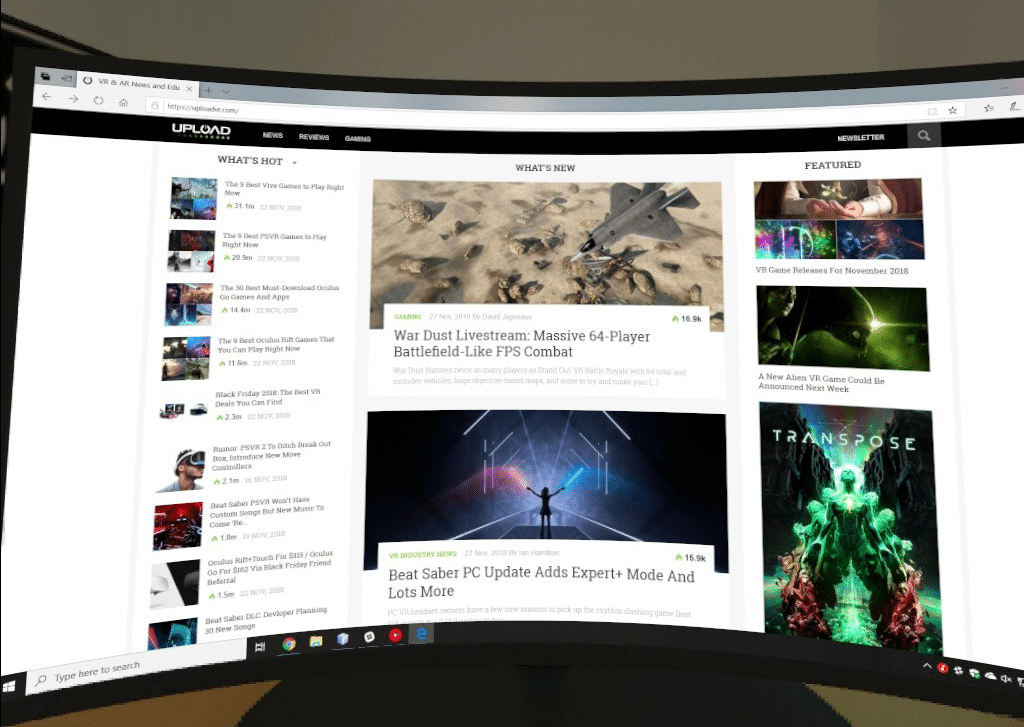
With the mobile Virtual Desktop, you can do something you never could with the original – use your PC from anywhere. Because the app streams your PC’s view over a network, there’s no hard limit to where you can use it. Want to read over your documents in the living room? Want to play your Steam games in bed? With Virtual Desktop on Oculus Go, I did all these things.
The Go’s rotational controller moves the mouse cursor by acting as a laser pointer. This is intuitive and works well — VR controllers are perfectly suited to this. However, typing by using the Windows on screen keyboard is not a good experience at all — it feels slow and frustrating for anything more than a few words.
Luckily, Virtual Desktop also supports bluetooth keyboards. I was able to pair a cheap bluetooth keyboard from Amazon to the headset and it passed through to the PC. This feature alone elevates the app from a novelty to a true utility. Without it, the app would be useful for watching videos on the Go without a separate file transfer, but with a bluetooth keyboard you can do real work too.
But Virtual Desktop isn’t just limited to your own WiFi network — the app works over the Internet too. As long as I left my PC on, I was able to use it remotely even from my friend’s house. This represents an entirely new capability for mobile VR headsets: a portable remote PC.
Ease of Use & Controls
Setting up the app was a breeze. There are no networking settings, no IP addresses to copy, and no real configuration to speak of. You simply download the ‘streamer’ app on your PC and enter your Oculus username. To grant access, the app on Oculus Go matches up what you entered on the streamer app against the user currently logged into the headset. As long as they are the same — you’re in.
The input scheme makes good use of the Go’s limited controller. Pressing the back button toggles between controlling your desktop and controlling the interface of the app itself. From here, you simply point and click with the trigger. I’m a real fan of how easy and consistent this is.
To adjust the screen size, distance, or curvature you simply point above it. The controls here are again intuitive, at no point was I left guessing what to do.
Visual Quality & Performance
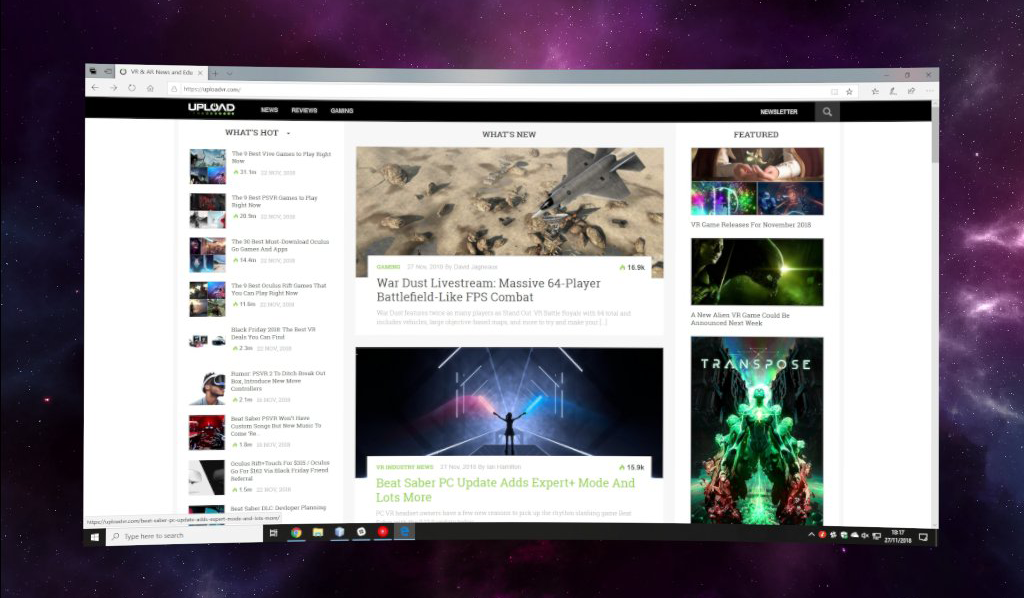
Let’s make one thing perfectly clear: no VR headset on the market has sufficient resolution to replace your monitor yet. Headsets may seem like they have high resolution, but those pixels are spread out over a much wider field of view than any display you’re used to looking at.
But how does this mobile version stack up to the PC version? Surely compression and latency issues make it inferior, right? Well, no- not at all. To my eyes, my desktop looked better on the Go’s display than on any PC headset I’ve tried, including Rift, Vive and the original Odyssey. Given this was on a $199 device not directly connected to my PC, I was nothing short of astonished.
How much of this is due to the Go’s newer display system and how much is the software magic of the app I can’t say for sure — but what I can say with certainty is that this is the most usable virtual monitor I have experienced yet. It has given me new confidence that with the right software, we’re closer than many think to a true monitor replacement — perhaps just a few years away.
Environments

While you can have your monitor simply float in a black void, the app also ships with 2D and 3D environments. There are two 2D space environments, four cinema/theatre environments, and a home office environment.
The cinema environments offer an immersive way to watch movies and videos, whereas the home office environment’s curved close up monitor is perfect for productivity. I found myself sticking to the home office environment the most, but it does show the weakness of the 3DoF-only tracking of the Go headset. This will be a much better experience on Quest next year.
This brings me to my only real criticism of Virtual Desktop – its relatively huge download size. At around 350 MB, this is one of the largest utility apps on the mobile Oculus Store. These environments are likely the reason for that, but I can’t help but think they could be downloaded “on demand” like many other apps on the Go do. It’s easy to imagine that the initial download could be an order of magnitude smaller if such a feature were added.
Better Than Free Alternatives?
When it comes to streaming your PC to Oculus Go there are some free options, like multiplayer-focused Bigscreen Beta on the store, or sideloaded options like NVIDIA-only Moonlight. As of this writing, no option available for Oculus Go matches the ease of use and overall visual quality of Virtual Desktop. When it comes to the experience of simply using your PC in VR alone, Virtual Desktop is the best choice by far.
Critically, the ability to easily use a bluetooth keyboard connected to the headset itself is one aspect of Virtual Desktop that brings it beyond any competition for productivity.
Final Say: Must Get
If you have an Oculus Go or Gear VR and want to use your PC in VR, Virtual Desktop is simply by far the best way to do so. Ease of use, image quality, latency and reliability all beat out other options, and the ability to use bluetooth peripherals makes it a utility, not just a novelty.
Virtual Desktop “just works”, and with the Go’s image quality and portability it delivers the best virtual desktop experience I’ve tried to date. In fact, it’s so usable that this entire review was written from inside it.
Virtual Desktop released November 27th for Oculus Go and Gear VR priced at $9.99.

























