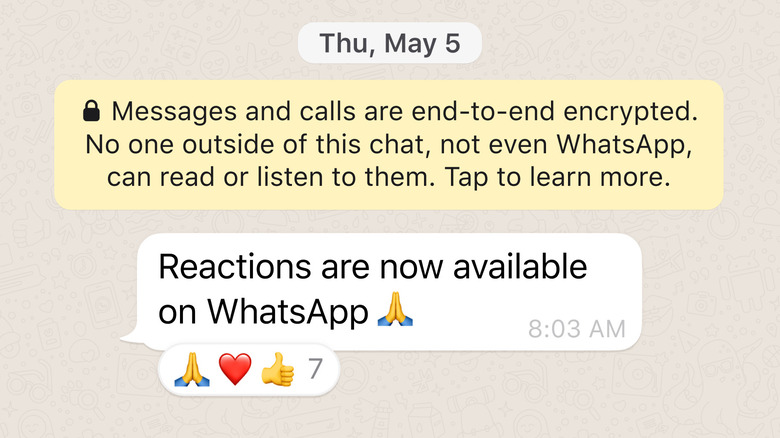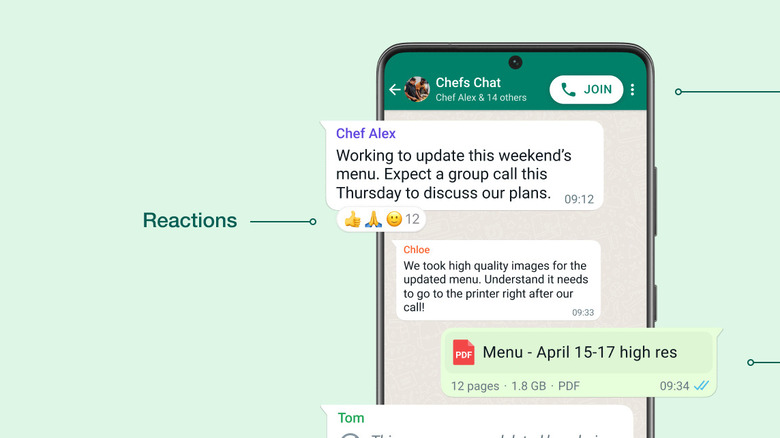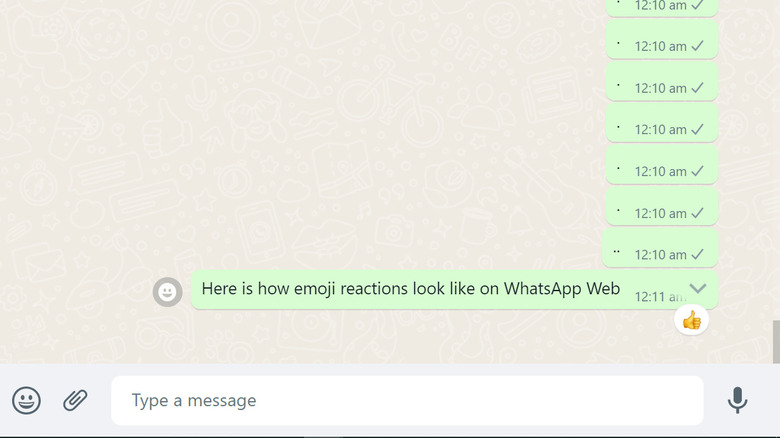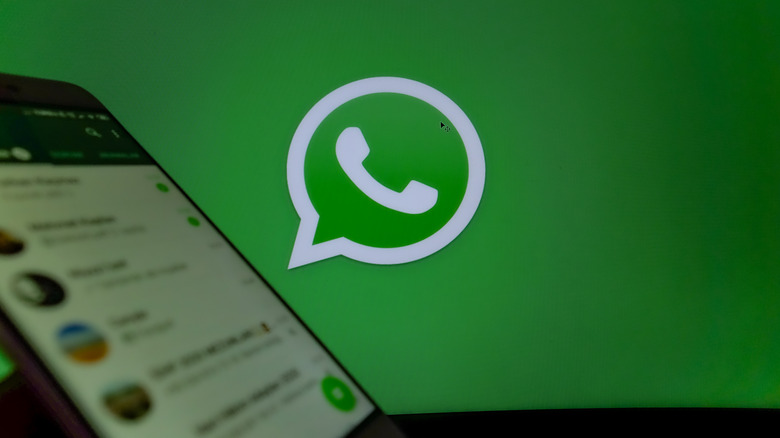How To Use WhatsApp Emoji Reactions
The Meta-owned messaging platform WhatsApp has been working on emoji reactions for a long time. The feature was spotted in development for the first time by WABetaInfo in 2021; Mark Zuckerberg, the CEO of Meta — formerly known as Facebook — finally announced the emoji reaction feature earlier this month. Users of Meta's other messaging platforms, including Instagram and Facebook Messenger, have already been able to use emojis, while WhatsApp's big rival, Telegram, introduced message reactions earlier this year.
We’re excited to announce that reactions are coming to WhatsApp starting with 👍❤️😂😮😢🙏 and with all emojis and skin-tones to come. pic.twitter.com/086JnVS5Ey
— Will Cathcart (@wcathcart) April 14, 2022
With this latest update, users will now be able to react to messages in their individual and group chat with emojis. When a message gets too many reactions, those in the chat will be able to view all of them by tapping or clicking on the emoji reaction. It's a useful — and long-awaited — option, and will be supported both on your smartphone or desktop. Read on for all the information you need to know about the new feature, its availability, how it works, and a few points to keep in mind while using it.
Will everyone get WhatsApp emoji reactions?
WhatsApp emoji reactions first started appearing in chats on May 5, 2022. Since then, we've seen it progressively roll out to every user around the world. While the feature will eventually work on WhatsApp for Android, iOS, and WhatsApp Desktop/Web, it will take some time before it is available for everyone. Hence, there is a good chance that many users might not have seen it available to them yet. That's fairly standard behavior for a big, service-wide update like this: it usually takes some time for new features on WhatsApp to penetrate the entire userbase, which currently consists of over two billion people.
Of the devices available on hand, WhatsApp emoji reactions were available on the iPhone 11, Samsung Galaxy M51, and the Galaxy Note 8. Out of these, the iPhone 11 was the first to receive the feature. Anecdotally, WhatsApp has historically released some features for iOS before making them available to Android. Interestingly, the Galaxy M51 did not get emoji reactions immediately after updating to the latest version of WhatsApp available on the Google Play Store. Instead, the feature popped up a few days after installing the update. Nevertheless, it should be only a matter of days before all users will be able to react to messages on WhatsApp.
How to use WhatsApp Emoji Reactions on smartphones
WhatsApp emoji reactions make it easier to acknowledge messages, especially in scenarios where all you might have in mind in response is a single word or an emoji. As the feature is only available on the latest version of WhatsApp, make sure to first update the application via the Google Play Store or the Apple App Store, depending upon the device you have. Once you have the latest version, head over to WhatsApp chat and try long-pressing on a message. If the feature is available for your device, a rectangular menu should appear on the screen: this menu contains six different emoji reactions to choose from, including thumbs up, heart, laughing with tears, sad face, surprised face, and joined hands.
Tapping the required emoji will send it as a reaction to that particular message. This in turn should send a notification to the other user. If you double-tap on a message on an iPhone, that also opens the reactions menu, similar to how you can react to messages on Instagram. The emoji reactions are visible in the chat as small icons below the messages. If you want to change your reaction, tap and hold the message and select another reaction. To remove the emoji reaction, long press on the message and deselect the emoji (via WhatsApp).
How to use Emoji Reactions on WhatsApp Desktop/Web
If you access WhatsApp on your laptop or computer, you're using WhatsApp Web or WhatsApp Desktop. Thankfully, the steps involved in reacting to a message are the same on both platforms. Open a chat and hover the mouse over a message until an emoji appears beside the message. Click on the icon and select the required emoji reaction. Alternatively, you can also click on the 'downward arrow' icon at the top right corner of the message card, and select 'React to message' from the menu.
Users on both Windows and Mac should be able to react to messages by following the steps given here. To change your reaction, open the reaction options and select a different emoji. If you want to remove your reaction from a message, open the emoji menu and unselect the reaction. If your WhatsApp Desktop or Web does not have the option to react to messages yet, it might be available in a couple of days. However, ensure that you are using the latest version of WhatsApp Desktop by re-installing the application.
Some things to keep in mind while using WhatsApp Emoji reactions
While WhatsApp emoji reactions are fun to use, users should keep a few things in mind as they include the feature in their conversations. First of all, you can add only one reaction to a message at a time: you can't be surprised and crying laughing simultaneously. Secondly, if users react to messages that are supposed to disappear, the reactions will disappear with the messages as well. Additionally, if the sender deletes a message, reactions to the message will be deleted as well, WhatsApp says.
Further, neither admins nor the author of a message can hide the reactions/reaction count on a particular message. In its Help Center post, WhatsApp also mentions that recipients might see the reactions and get notified about them even if the sender removes them. Overall, though, it seems likely that emoji reactions will be as popular in WhatsApp chats as they have been on other messaging services.