Whether you’re an up-and-coming or established photographer shooting stills in a studio space, or the celebrated host of a popular YouTube channel (like and subscribe), there’s one thing that your camera of choice requires above all else, and that’s a suitable lighting setup for whatever content you and your lens may be producing.
When it comes to snapping pictures or taking video in a dedicated workspace, there are all kinds of lighting equipment you can get your hands on to properly illuminate your final product, but what about smart lighting? Sure, smart lights are a bit more common for residential applications, but if you’re paying for a web connection for your studio-lair, there’s plenty you can do to enliven your next session.
Using a voice assistant hub device like Alexa, Google Assistant, or HomeKit, along with a host of smart light products, here are a few ways to get the most out of smart lighting the next time you break out your camera.
Ditch traditional switches for smart ones
Let’s say you’re operating out of a traditional photo studio. Better yet, as an aspiring photographer, maybe that’s your dream, but for now, you’re shooting out of your parent’s basement. Don’t worry, you’ll get your own space someday soon.
Regardless of the shooting space, we’re betting that this location has some kind of overhead lighting. Whether you’re dealing with recessed bulbs, fluorescent tubes, or some other kind of traditional ceiling fixtures, there’s probably a master light switch that turns all these fixtures on/off. There may even be a dimmer attached to the circuit.

As a camera operator of any sort, it can be irksome to get all your hardware in place, from cameras to accent lighting (more on that below), snap a few shots, and then realize you want to change something about your setup. That means trekking all the way over the light switch to throw the house lights on to make adjustments. Not with a smart light switch though.
Let’s consider the Lutron Caseta Smart Lighting Dimmer Switch for this scenario. Instead of making multiple trips between shots to kick on the house lights, the Lutron Caseta allows you to simply pop out your smartphone, go into the Caseta app, and throw the lights on remotely. Better yet, if you’re using a voice assistant device in your studio or makeshift space, you can command your Alexa device to turn the lights on for you.
LED light strips for perfect accenting
Maybe you want a little bit of accent lighting for your YouTube reaction videos, but you want to change the hue based on the season or holiday, or just to keep things lively between uploads. Or you could have a small shooting space set up to snap a host of photos for a new product. Whatever your intent is, an easy way to add a bit of flair to any photo or video is with smart LED light strips.
Let’s look at the Sylvania LED Flex Lights. These light strips allow you to choose from up to 16 million color combinations, allowing you to dial into that perfect mood lighting for your Halloween-themed video. Or set them up around the periphery of your softbox for a touch of cool-blue illumination. Smart LED light strips can also be quickly adjusted from a mobile device or voice assistant, so if you need to add a little brightness or a bit more red to your staging, you can do so quickly and easily.
Multicolored LED bulbs instead of gels
Let’s look at a traditional softbox setup. Commonly, you’ll be using a softbox to diffuse a powerful light source for your photography or video workspace. Many softboxes even have their own dimmers to allow you to adjust your lighting output in a pinch. But what about adding color?
When it comes to studio lighting, you would normally add a gel to your softbox rig to achieve certain hues. While the results are tried and true, adding and removing gels takes time, and if you’re operating on a strict schedule, every last second counts. To help net you those precious extra minutes, consider going with smart LED bulbs for your softboxes instead.
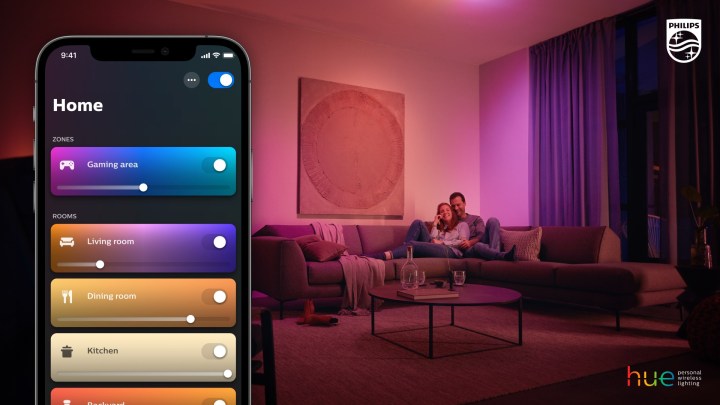
The best news with smart LED bulbs is you can find them from hundreds of manufacturers. While you’ll want to make sure you’re purchasing bulbs that will properly fit your enclosures, smart bulbs from the likes of Philips Hue and TP-Link allow you to choose from a myriad of color and white-lighting options to get the most out of your next shooting session.
Plus, you can adjust brightness and mood settings and even add in timers, all through your smart light app or with your compatible voice assistant. Gone are the days of having to take five to rig up whatever gels are going to set the stage for your next shot.
Routines for your everyday shooting setups
For established photographers, there are likely certain shooting setups you return to again and again. This could be anything from studio headshots to more active lighting rigs for taking pictures of family pets. Whatever the scenario, there’s probably lighting hardware, accessories, and settings that you routinely employ for various applications.
Instead of going through the toil of getting all this gear in place and adjusting until everything is perfect, you could use smart lighting and voice assistants to build go-to lighting routines instead. Let’s look at Amazon Alexa’s Routine ability.
Let’s say you’re hopping into another headshot session. Using an Alexa Routine, you can effectively walk into your studio and say “Alexa, set up headshot.” Instead of having to individually adjust your smart lighting hardware one command (or dial) at a time, the
As you step behind your camera, you can get busy with your lens while Alexa powers your smart lights and automatically sets them to your preferred brightness and color. If this sounds convenient and worthwhile, do make sure you purchase a smart hub (such as an Echo Dot) for your workspace.
Editors' Recommendations
- SimpliSafe is now using AI to prevent burglars from entering your home
- How to fix the most common Blink Mini 2 problems
- How to use the Google Home app on a computer
- Does the Ring Stick Up Cam Pro rotate or swivel?
- The best smart light switch for Alexa, Google Home, and HomeKit






