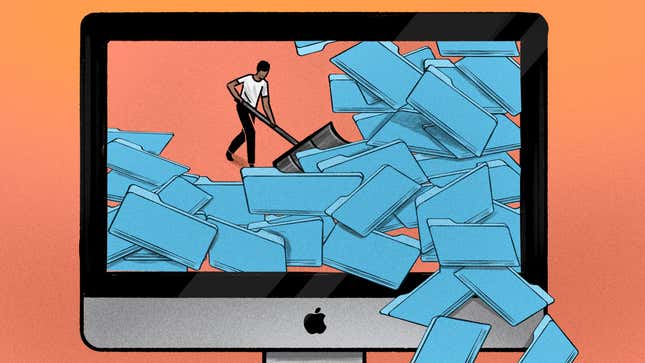
Look, 2020 was supposed to be my year. I set out with what I thought were pretty reasonable New Year’s resolutions—one of which was to spend less time on my screens. And then the pandemic hit. During the endless hours that ensued, I noticed something: My digital filing system was a goddamn mess.
My desktop was a nightmare. Several folders just covering the entire screen. Screenshots everywhere. The folders I did have were a haphazard collection of docs, photos, and files. My over-reliance on Alfred and Spotlight had lulled me into a false sense of security. My phone was little better. Despite having a specific Marie Kondo-inspired app-clearing regimen, the system that had served me well in the before times was sadly broken. The result was every time I logged on or picked up my phone, my anxiety began bubbling up until my digital mess was all I could think about.
After about an hour of staring at my ceiling, another hour of catatonic catastrophizing, and another hour of leaping headfirst into the #cleaningTikTok abyss, I’ve emerged a stronger, more organized blogger. And while there’s no one right way to optimize your digital filing systems, here’s what worked for me.

Identify Your Bottlenecks
If you sit down to think about it, you’re probably getting tripped up at the same pain points. For me, I had a bad habit of not really paying attention to where I saved audio files after an interview. This meant I ultimately had four folders titled “Audio” in various other folders. The same was true for screenshots. They littered my desktop and depending on which computer I was working on, my Dropbox folder. This made it annoying to find the right screenshot when I needed it, meaning I spent several minutes per week looking for something I didn’t need to. Whenever I downloaded something, it’d end up in my cluttered Downloads folder. Scrolling through an endless list of similarly titled image files was less than ideal.
Your bottlenecks might look completely different than mine. The best thing to do is, over the course of a few days, write down when you’re unable to find a file, document, or email you need. After about a week—look, no one said this had to be an overnight process—see if you can find patterns. Chances are it’s a specific file type. Perhaps one that you don’t use frequently and therefore aren’t super diligent about. Maybe it’s a part of your workflow that inadvertently screws you down the line. It might be that while you’re hyper-organized on your desktop, your Google Drive is a chaos factory. Maybe your inbox is a swamp of unread-but-important emails that you cannot find. Perhaps your contacts list is an absolute quagmire because the last time you imported it, something went funky and it’s all fucked now.
Whatever your bottlenecks are, make a list in order of most to least annoying.

Figure Out What Needs Saving, Delete the Rest
Digital clutter is not that different from physical clutter. You’re probably hanging on to files that have outlived their purpose. I’d also be willing to bet that they’re mixed in with files that are actually important and need to be saved for future reference (e.g., a copy of your lease, your employment contract, etc.)
That list of bottlenecks you wrote? Start with the most annoying one. For me, that was my Google Drive. Just a total batshit nest of drafts, shared spreadsheets, research notes, and uploaded video files. The only “order” was Google had them listed by which ones were most recently opened. A coworker asked me to find a file we’d worked on together eight months prior. Despite the absolute jungle of docs, I was pretty sure I remembered what it was saved as and when we had worked on it. Reader, I did not. My search queries turned up zilch. I thought I’d be clever by searching my inbox for that email Google sends whenever someone grants requests or shares a doc with you. Nope.
While sifting through my files, I realized a majority of them weren’t ones I’d likely open again. I had about ten different docs labeled “Brainstorm” and “Pitch Ideas” that could’ve been consolidated into one doc that I used on a recurring basis. So I created one and deleted the rest. Reference files—feature drafts, interview transcripts, research notes with reference links, etc.—were grouped together in a folder, and organized in subfolders by projects (more on subfolders below). Anything that wasn’t immediately useful to a project I was currently working on or something I needed to save for future reference was mercilessly sent to the trash bin. Did I need a folder of reaction gifs I’d saved in 2012, back before Giphy keyboards were a widespread thing? NO! Deleted.
You should methodically do this for everything on your list. Channel your inner cold-hearted, file-murdering robot. Obliterate anything that is not useful. Those annoying sales emails you get with limited time coupons? Either star it and set a reminder or delete it. Better yet, unsubscribe. (There are plenty of tools like Unroll.me that do this in bulk, but if you go this route just be sure to revoke their access once you’re done.) Your camera roll? Slashy slashy. You do not need 40,000 photos of your pets sleeping in the exact same pose. Get in the habit of immediately deleting images after you’ve texted, posted, or uploaded them (unless it’s for reference!). It’s brutal but you’ll feel better, trust me.

Create Subfolders That Serve a Purpose
Subfolders can be really useful, but only if they’re organized in a way that speeds up your workflow. Now that you’ve deleted everything you don’t need, you need to make sure you can find everything quickly at a glance.
One obvious thing is to separate your files into Work and Personal categories. But your subfolders should organize your files into categories that jibe with your instincts. In my work folder on my desktop, for example, my subfolders are Audio, Badges, NDAs + Loan Agreements, and Product Photos. Within the Audio folder, all my interviews are grouped by which feature or project they were related to and labeled by the interviewee’s name and date. Technically, I could smoosh together Product Photos and Badges but that doesn’t make sense with how I work. Whenever I’m editing photos, I want the Badges folder to be front and center for easy access. I don’t want to sift through a parent folder to get to that one.
This part is subjective and requires experimentation. That’s OK. The goal is to eventually get to a level where you immediately know where a file will be without having to use a search tool. For this reason, it’s best to avoid creating too many subfolders. Try to keep them to a maximum of 10 per folder. If you need more than 10, there’s a good chance that you can consolidate some folders together.
It’s the opposite on your phone! While Android users have had the App Drawer for forever, iOS users have only gotten widgets and the App Library in iOS 14. A good rule of thumb is to only keep apps on home screens that you use daily or more than 3-4 times per week. Everything else should be banished to your App Drawer or App Library. Also, while subfolders are great on your computer, you should banish them from your phone. All you’re doing is lumping apps together in a place you won’t see them, thereby making the App Library/App Drawer redundant. If you don’t use an app every day or weekly, it doesn’t belong on your home screen. If you don’t use an app at least once a month, it should be deleted (unless you need it for work). You should do a review every three months or so to see what needs culling, and what can stay.
Whatever you do, do not give into the temptation of a “Miscellaneous” folder. It does nothing for you, except collect a hodgepodge of files that you’ll quickly forget exist and suck up your storage space. Don’t do it!

Label Everything in the Same Way
Once you’ve cleared your mess and figured out where those files belong, it’s time to settle on a uniform naming convention. Nothing is worse than automatically saved audio files that say the date it was recorded but not who was spoken to. Again, you’re free to do what works best for you.
For me, my Notes app was a haphazard collection of notes from briefings and meetings. Once I got them sorted into subfolders based on meeting type, it was time to settle on a naming convention. I settled on the date followed by the topic of that briefing or meeting. For my audio files, dates didn’t make sense since they were grouped by project. Instead, those were labeled by company or affiliation, then the subject’s name. The transcript files followed the same format. I haven’t settled on a naming convention for my product photos just yet, but as I said, this is an ongoing process. You don’t have to get it done all at once.
Your System Should Evolve
At some point, the way I had things in my Dropbox (screenshots of that disaster are above) worked for me. Then over time, I set up automations that didn’t make sense. I started using my Dropbox as a dumping ground for files that I didn’t know what to do with. Because I didn’t think of how my Dropbox account could best serve me now, it became the digital equivalent of a messy garage or attic. My mistake was creating a system that didn’t evolve with me.
If you choose to go and revamp how you organize your digital filing systems, there’s a good chance that at some point down the road, parts of it (or all of it) will no longer work for you. That’s fine. But revising your system is so much easier if you don’t have to fix everything all at once. While revamping, you should ask yourself how easy the system you’re building will be to adapt down the road. (A big reason why you shouldn’t go overboard on subfolders.)
At the end of the day, revamping your systems doesn’t have to be a chore. It can be so cathartic to mass delete files you no longer need. Think of it as purging your computer of the past, so you can have a fresh start. After 2020, we could all use as clean a slate as possible.